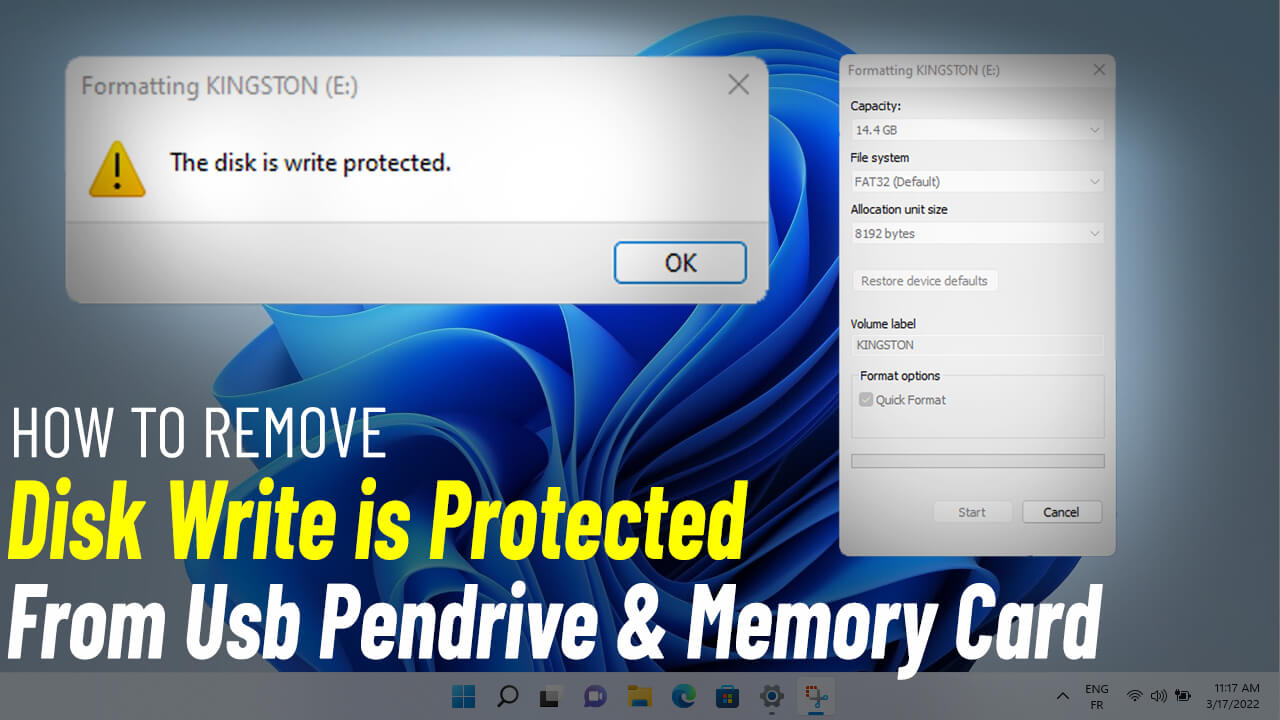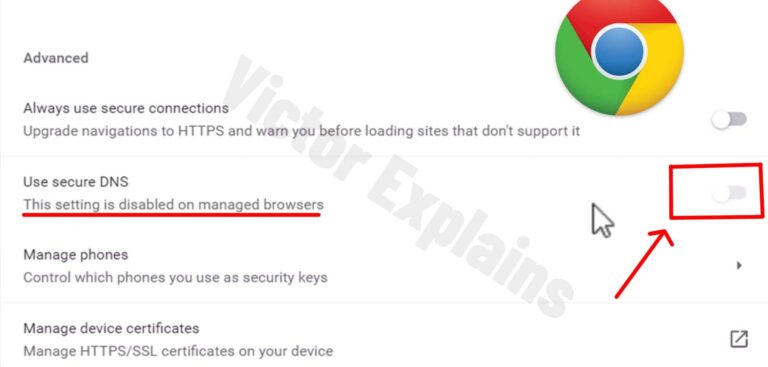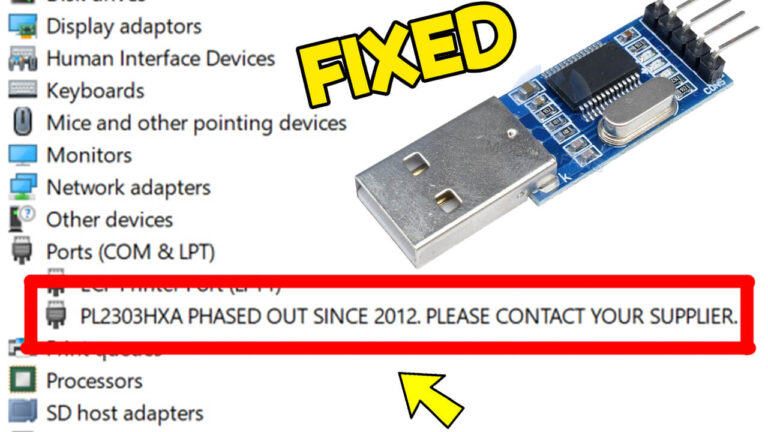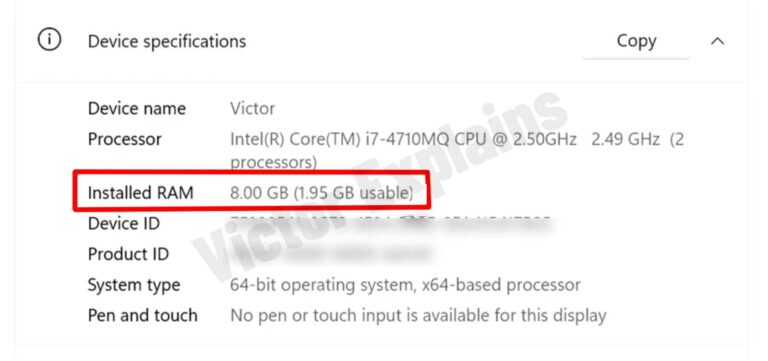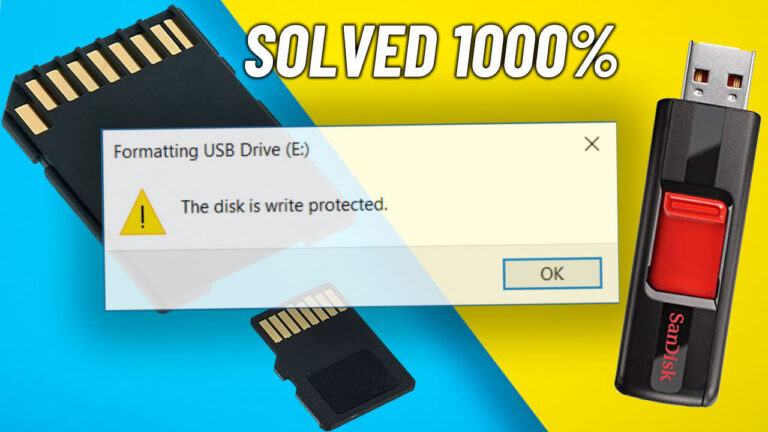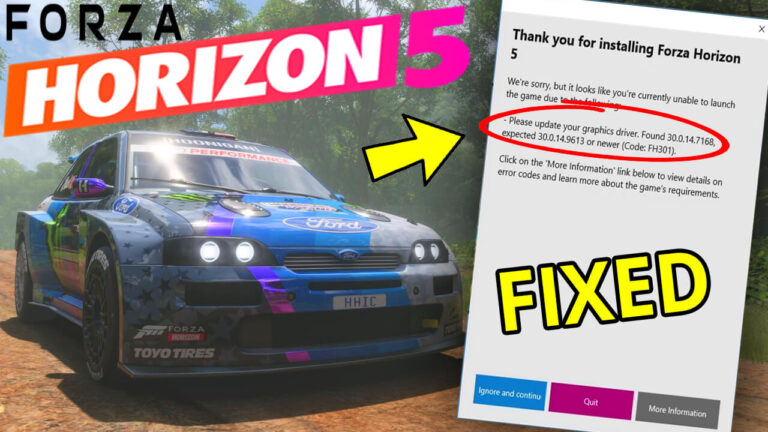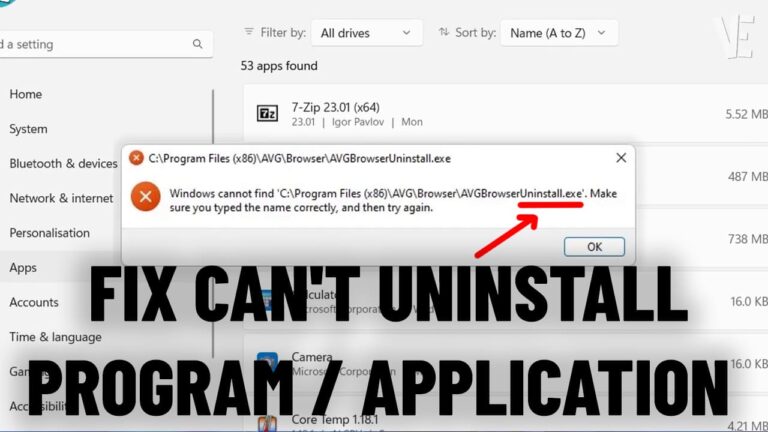How to Fix Disk Write Protection and Remove Write Protection from USB Pendrive and Memory Card
Is your USB pendrive or memory card showing a “disk is write-protected” error? Don’t worry! This common issue can be resolved with a few simple methods. In this guide, we’ll walk you through step-by-step solutions to remove write protection and get your storage device working again. Let’s dive in!
Method 1: Using Command Prompt (Diskpart)
1. Open Command Prompt as Administrator:
2. Use Diskpart Commands:
-
- Type diskpart and press Enter.
-
- Type list disk and press Enter to display all connected storage devices.
-
- Identify your pendrive (note its disk number).
- Type select disk X and press Enter (replace X with your pendrive’s disk number).
-
- Type attributes disk clear readonly and press Enter to remove write protection.
Type exit twice and press Enter to close the Command Prompt
-
- Now, try formatting your USB pendrive through File Explorer.
Method 2: Using HDD Low-Level Format Tool
- Download and Install the Tool:
-
- Download the HDD Low-Level Format Tool from its official website.
- Install the software on your computer.
- Run the Tool:
Method 3: Modify Registry Editor
Method 4: Use MalvaStyle USB Repair Tool
- Download and Install the Tool:
-
- Download MalvaStyle USB Repair from a trusted source.
- Install the software on your computer.