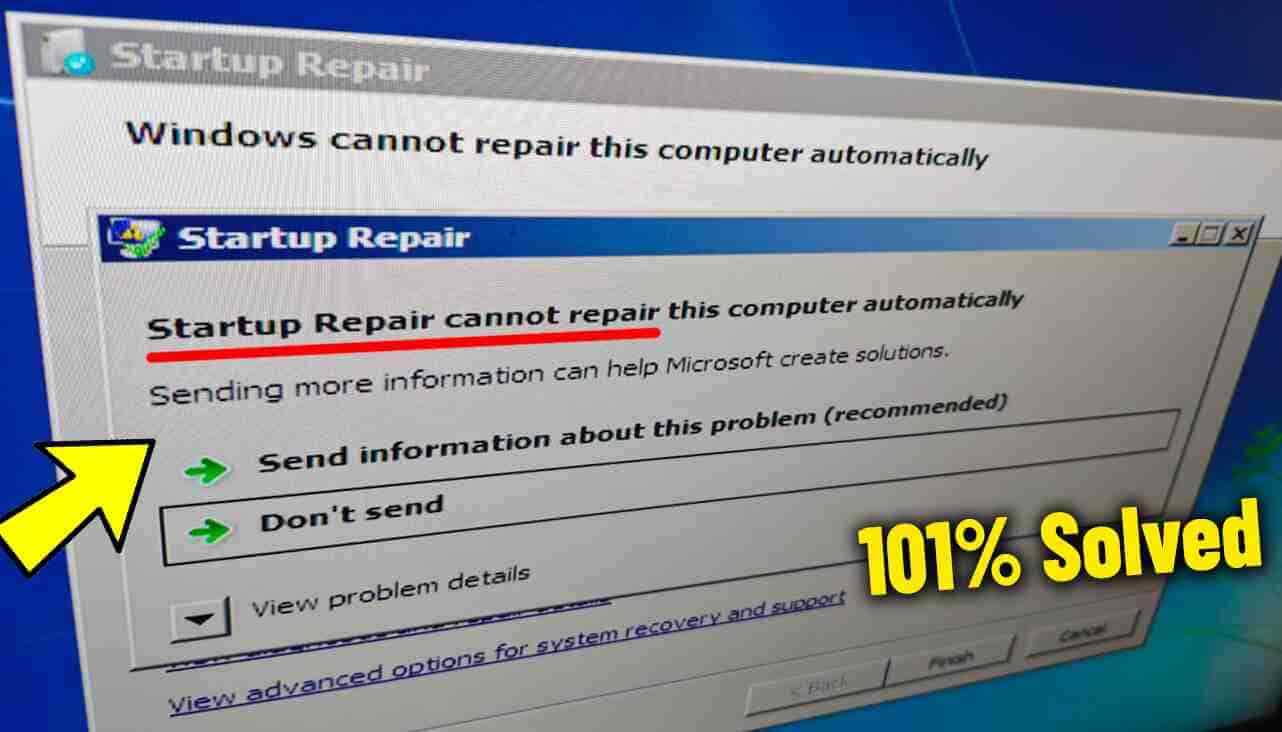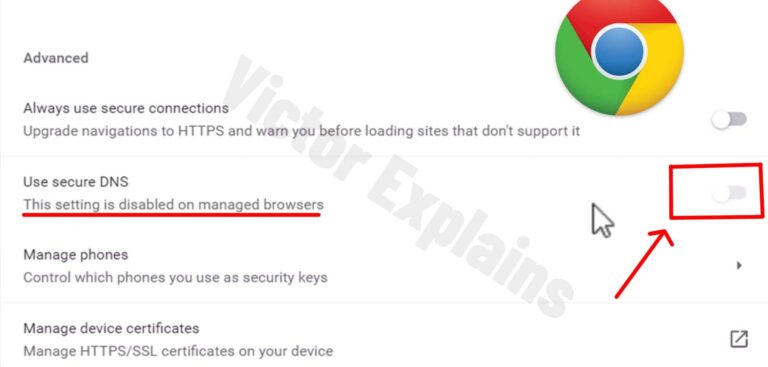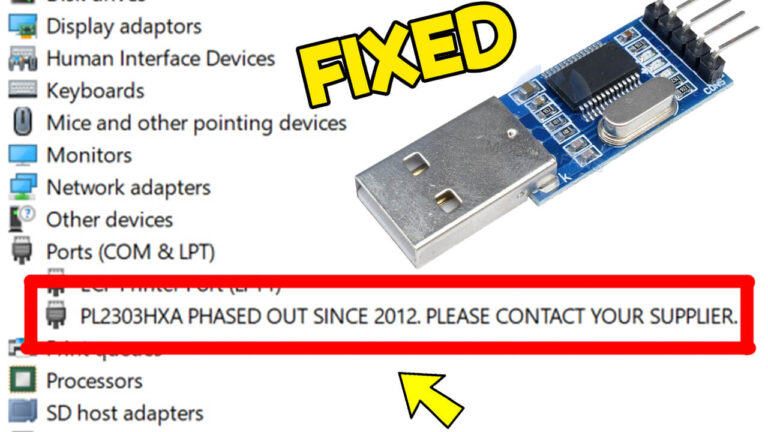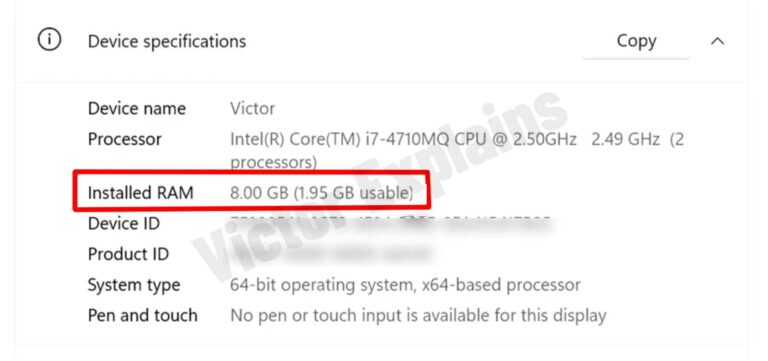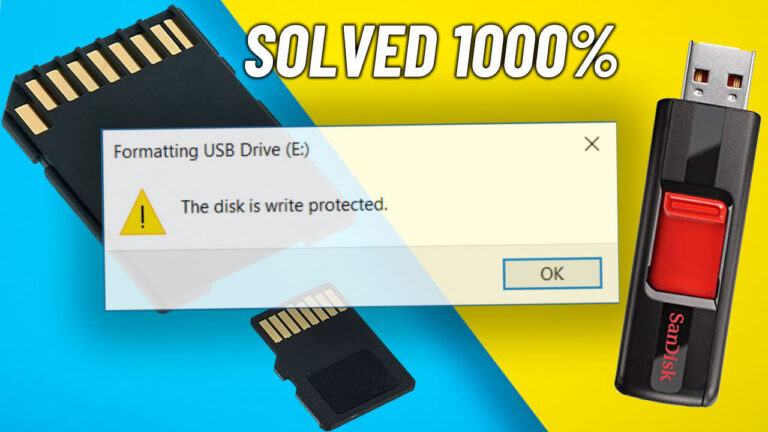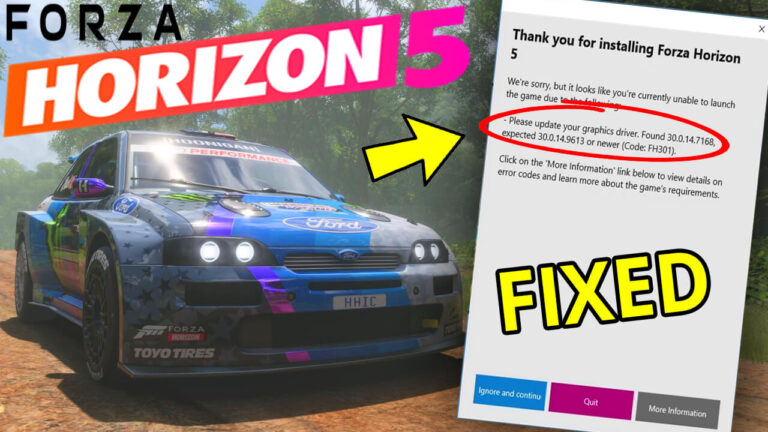How to Fix “Startup Repair Cannot Repair This Computer Automatically” in Windows 7 (Without Reinstalling)
Startup Repair cannot repair this computer Windows 7 is a frustrating error that many users encounter.If you’ve ever encountered the dreaded error message “Startup Repair cannot repair this computer automatically” on your Windows 7 system, you know how frustrating it can be. This error typically appears during the boot process and halts your system from loading properly, often leaving you stuck in an endless loop of failed repairs.
The good news? The Startup Repair cannot repair this computer Windows 7 error doesn’t mean you need to reinstall Windows 7 or lose your data. There are several reliable, step-by-step methods to diagnose and fix this issue—many of which can be performed using built-in Windows tools or free recovery utilities.
In this comprehensive guide, we’ll walk you through 9 proven solutions to resolve the Startup Repair cannot repair this computer Windows 7 error, along with practical tips, command-line instructions, and visual prompts to help you succeed—even if you’re not a tech expert.
Table of Contents
Why Does This Error Occur?
Before diving into fixes, it helps to understand what causes the error. Common triggers include:
- Corrupted system files due to improper shutdowns or malware
- Damaged boot sector or Master Boot Record (MBR)
- Faulty Windows updates or driver installations
- Hard drive errors or bad sectors
- Hardware issues (e.g., loose cables, failing RAM)
- Broken Boot Configuration Data (BCD)
The Windows 7 Startup Repair tool is designed to detect and fix these issues automatically—but sometimes it fails when encountering the Startup Repair cannot repair this computer Windows 7 error. That’s where manual intervention comes in.
Method 1: Run CHKDSK on the Boot Volume
What it fixes: Disk errors, bad sectors, and file system corruption.
Step-by-Step Instructions:
- Boot your computer using a Windows 7 installation DVD or recovery disk.
- Select your language preferences and click Next.
- Click “Repair your computer” at the bottom-left.
- Choose your Windows installation and log in with your administrator credentials.
- Go to Command Prompt under System Recovery Options.
- Type the following command and press Enter:
chkdsk C: /f /r
Replace C: if your system drive uses a different letter.
- The scan may take several hours depending on drive size and errors.
- Restart your PC after completion.
✅ Why it works: CHKDSK scans the hard drive for logical file system errors and physical bad sectors, repairing what it can. This often resolves boot failures caused by disk corruption.
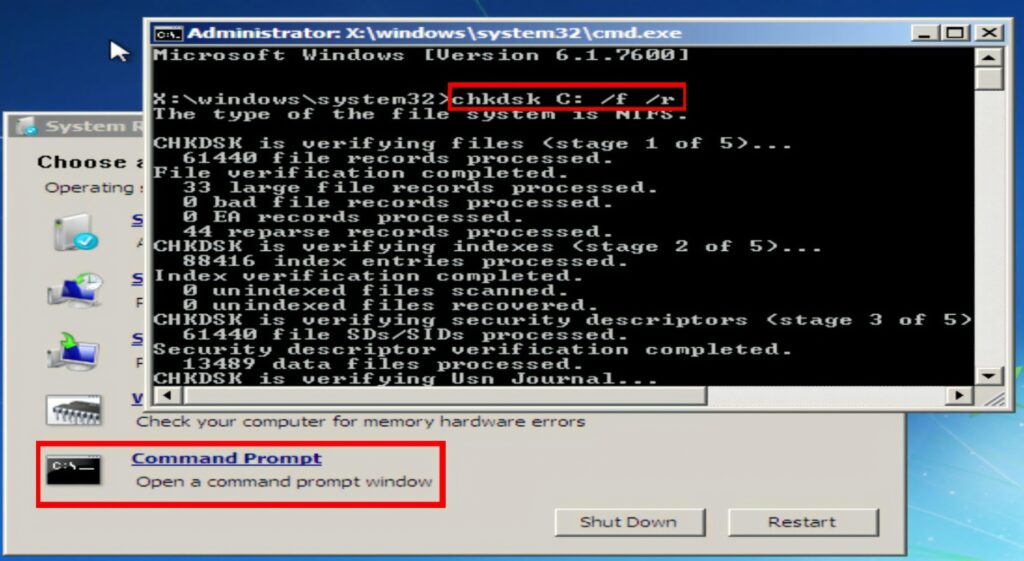
Method 2: Run SFC /SCANNOW in Recovery Mode
What it fixes: Corrupted or missing Windows system files that can trigger the Startup Repair cannot repair this computer Windows 7 error.
Steps:
- Access Command Prompt via Windows 7 recovery (as described above).
- Since the system drive may not be C: in recovery mode, first identify it:
dir C:\Windows
If that fails, try D:, E:, etc., until you find the correct drive.
3. Once confirmed (e.g., D:), run:
sfc /scannow /offbootdir=D:\ /offwindir=D:\Windows
Replace D: with your actual system drive letter.
4. Wait for the scan to complete. It will attempt to replace corrupted files.
✅ Why it works: SFC (System File Checker) verifies and restores protected system files. In recovery mode, the /offbootdir and /offwindir flags allow it to scan an offline Windows installation.If you encounter issues with SFC, check out our guide on fixing Windows Resource Protection errors.
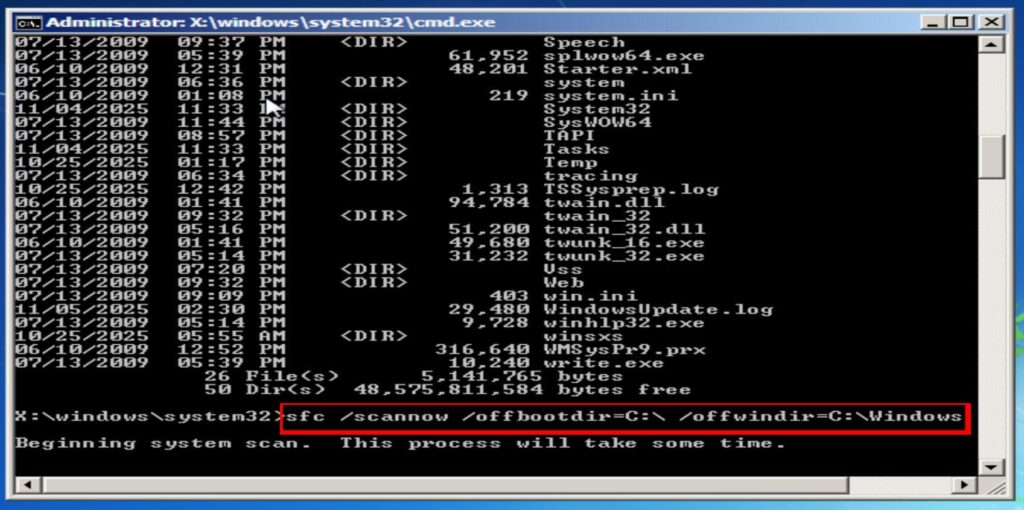
Method 3: Repair Boot Sector and Rebuild BCD
What it fixes: Bootloader corruption, missing MBR, or damaged BCD (Boot Configuration Data) causing the Startup Repair cannot repair this computer Windows 7 error.
Steps:
From Command Prompt in recovery mode:
- Fix the Master Boot Record:
bootrec /fixmbr
2. Repair the boot sector:
bootrec /fixboot
3. Rebuild the Boot Configuration Data:
bootrec /rebuildbcd
- If it finds a Windows installation, press Y to add it.
- If it says “Total identified Windows installations: 0,” run these extra commands:
bcdedit /export C:\BCD_Backup
ren C:\boot\bcd bcd.old
bootrec /rebuildbcd
✅ Why it works: These commands restore the essential boot components Windows needs to start. The BCD is like a “map” telling the bootloader where Windows is installed—rebuilding it often solves “Startup Repair” loops.
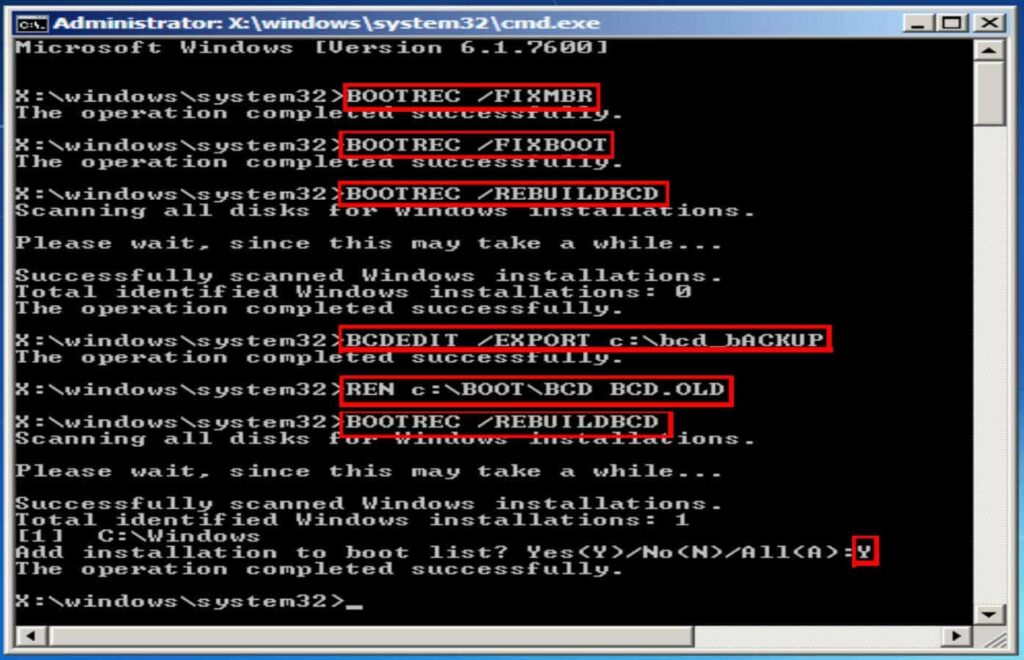
Method 4: Use System Restore
What it fixes: System changes (updates, drivers, software) that broke boot functionality and triggered the Startup Repair cannot repair this computer Windows 7 error.
Steps:
- From the System Recovery Options menu, select System Restore.
- Choose a restore point from a date when your PC was working properly.
- Follow the prompts to complete the restoration.
- Restart your computer.
System RestorConclusion
e in WindowsFor more details on using
💡 Pro Tip: If you can’t access System Restore from recovery, try booting into Safe Mode with Command Prompt and running:
rstrui.exe
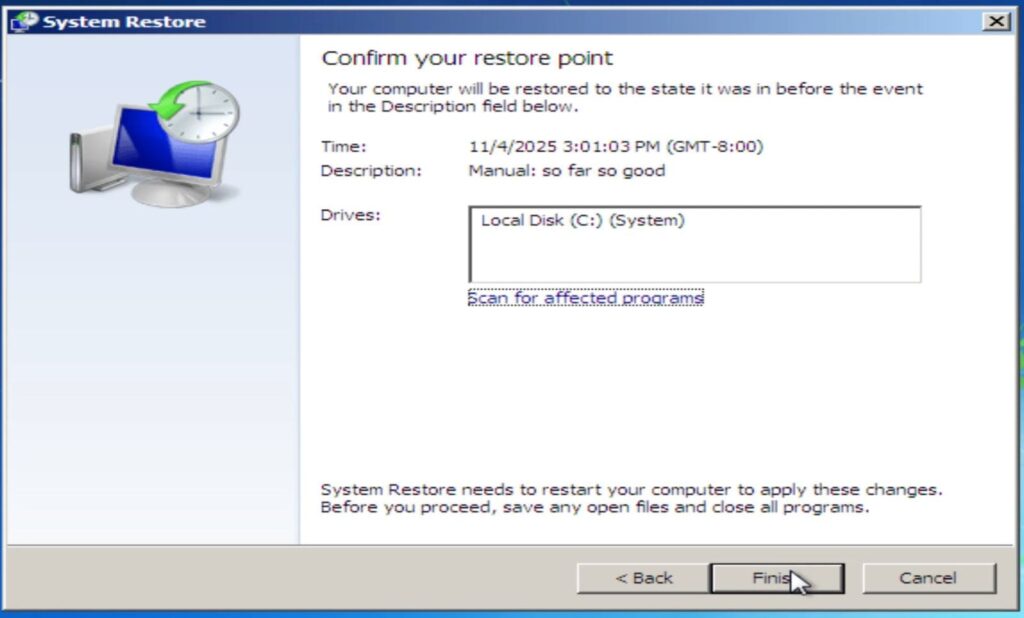
Method 5: Disable Automatic Restart on System Failure
What it fixes: Hidden error details masked by automatic reboot when encountering the Startup Repair cannot repair this computer Windows 7 issue.
Steps:
- Restart your PC.
- As it boots, repeatedly press F8 before the Windows logo appears.
- From the Advanced Boot Options menu, select: Disable automatic restart on system failure
- Let the system crash—it will now show a Blue Screen of Death (BSOD) with an error code (e.g.,
0x0000007B). - Note the error code to research specific fixes.
✅ Why it works: Many boot issues are caused by driver or hardware conflicts. The BSOD code gives critical diagnostic info that Startup Repair hides by default.
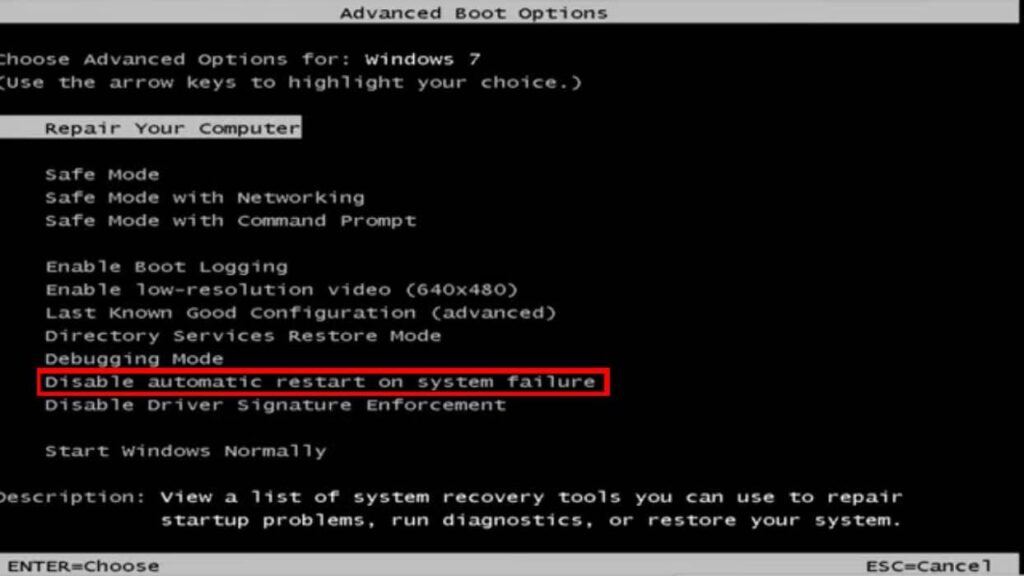
Method 6: Roll Back Recent Updates or Drivers
What it fixes: Boot failure caused by faulty Windows updates or incompatible drivers triggering the Startup Repair cannot repair this computer Windows 7 error.
Steps:
- Press F8 during boot and select Safe Mode.
- Once in Safe Mode, open Control Panel > Programs and Features.
- Click “View installed updates” on the left.
- Uninstall the most recent Windows updates (especially if the issue started after an update).
- Also check Device Manager for recently updated drivers—roll them back:
- Right-click device > Properties > Driver > Roll Back Driver
- Restart normally.
✅ Why it works: Many “Startup Repair” errors are triggered by cumulative updates or driver conflicts. Safe Mode loads minimal drivers, letting you undo the problematic change.
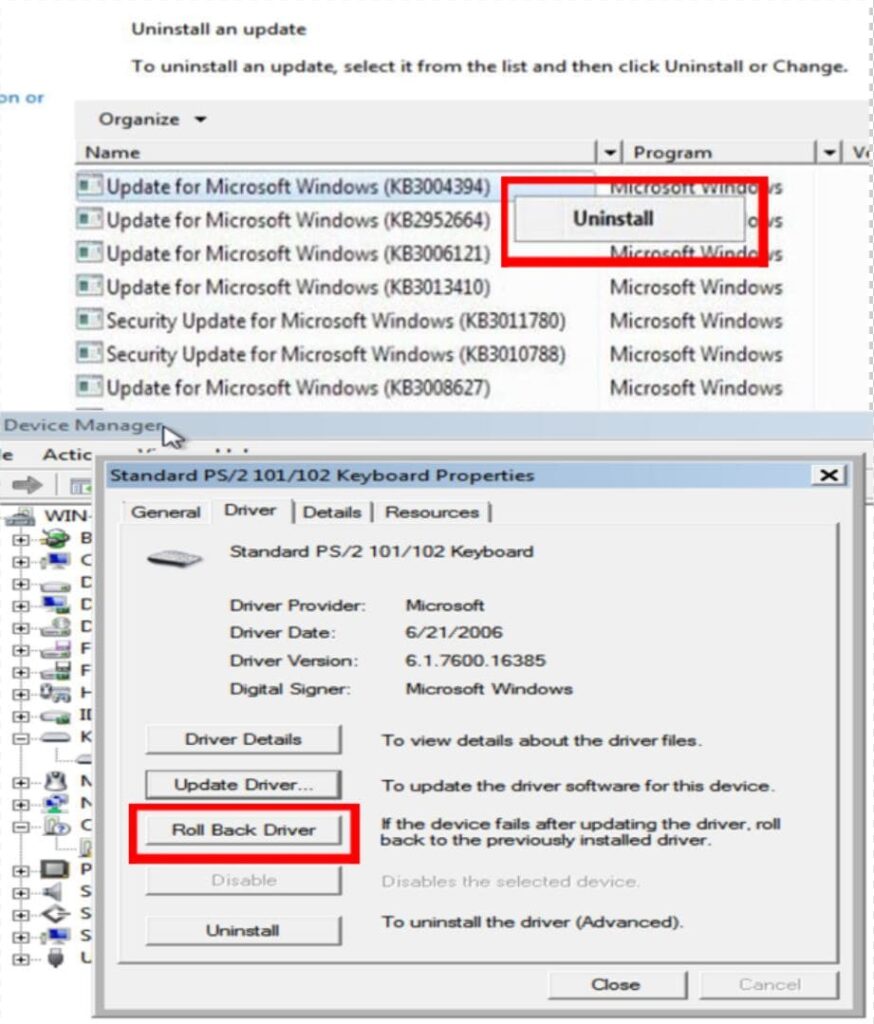
Method 7: Use “Last Known Good Configuration”
What it fixes: Registry or driver issues from the last successful boot that caused the Startup Repair cannot repair this computer Windows 7 problem.
Steps:
- Restart your PC.
- Press F8 repeatedly during startup.
- Select “Last Known Good Configuration (Advanced)” from the menu.
- Press Enter to boot.
✅ Why it works: This option loads the registry and driver settings from the last time Windows booted successfully—bypassing recent problematic changes.
⚠️ Note: This only works if the issue occurred after a single failed boot. If you’ve rebooted multiple times, this may not help.
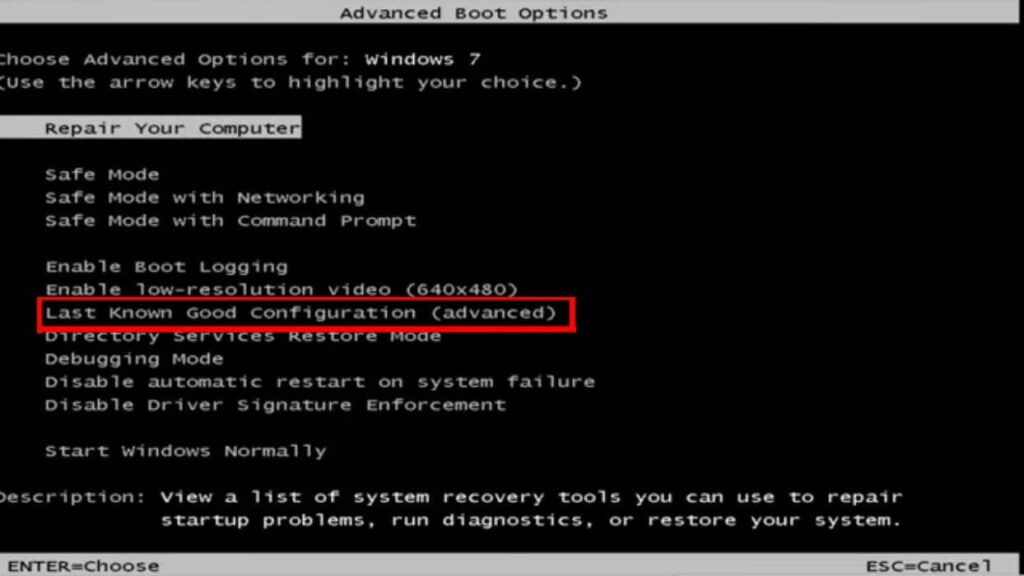
Method 8: Check Hardware Connections
What it fixes: Physical issues masquerading as software errors that may cause the Startup Repair cannot repair this computer Windows 7 message.
Steps:
- Power off and unplug your PC.
- Open the case (desktop) or access panel (laptop, if possible).
- Reseat RAM sticks—remove and reinsert firmly.
- Check SATA/power cables connected to your hard drive or SSD.
- If possible, test with a different hard drive cable or USB-to-SATA adapter.
- Run a memory diagnostic:
- From recovery menu, select Windows Memory Diagnostic.
- Let it run for one full pass.
✅ Why it works: Loose cables or faulty RAM can cause read errors that mimic file corruption. Hardware issues are often misdiagnosed as software problems.
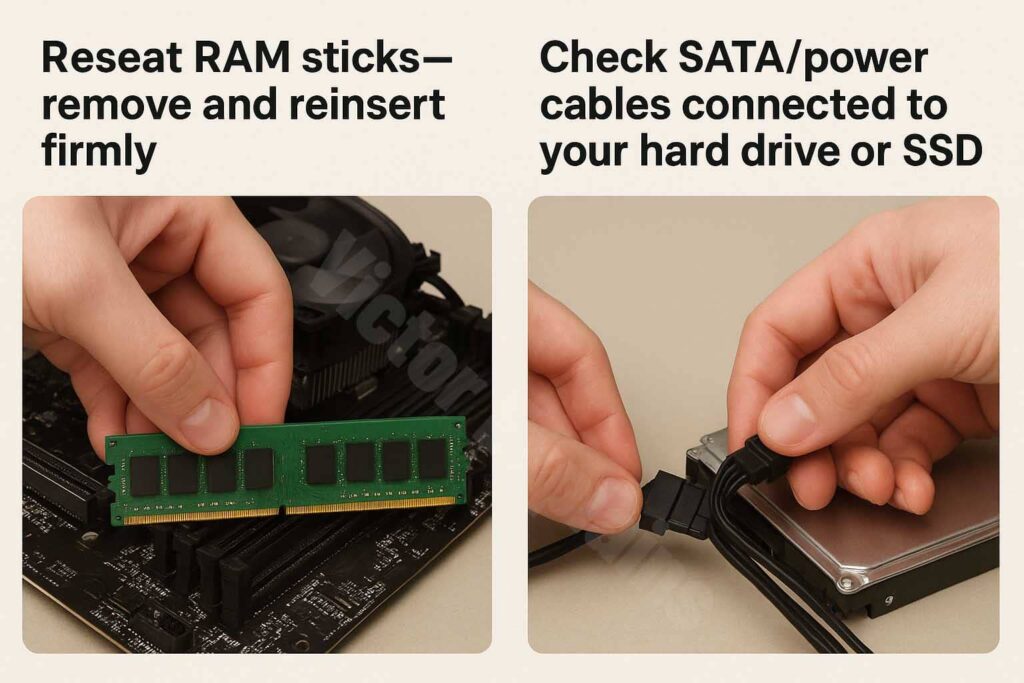
Method 9: Use Easy Recovery Essentials (EasyRE)
What it fixes: Complex boot, partition, registry, or file system issues beyond built-in tools.
Steps:
- Download Easy Recovery Essentials (free for home use) on another PC.
- Create a bootable USB or CD using the provided tool.
- Boot your broken PC from this media.
- Follow the automated repair wizard—it scans for 50+ boot issues.
- Apply the recommended fix (e.g., BCD repair, partition fix, registry restore).
✅ Why it works: EasyRE is a specialized recovery OS that bypasses Windows entirely. It’s particularly effective when built-in tools fail or the system drive letter is misassigned.
🔗 Official Site: neosmart.net/EasyRE

Final Tips & Prevention
- Create regular system restore points before installing updates or new software.
- Backup your data using Windows Backup or cloud tools.
- Keep a Windows 7 recovery disk handy—even if you use EasyRE.
- Avoid forced shutdowns—they increase file system corruption risk.
If none of these methods work to resolve the Startup Repair cannot repair this computer Windows 7 error, your hard drive may be failing. Use tools like CrystalDiskInfo (from a live USB) to check SMART status.
Conclusion
The “Startup Repair cannot repair this computer automatically” error in Windows 7 is serious—but rarely fatal. With patience and the right approach, you can often restore your system without data loss or reinstallation.
Start with CHKDSK and SFC for file corruption, move to bootrec commands for bootloader issues, and use System Restore or Safe Mode for software-related problems. Don’t forget to check hardware and consider EasyRE as a powerful last resort.
By following this guide, you’ve got a complete troubleshooting roadmap to breathe life back into your Windows 7 machine.
💬 Have you fixed this error? Share your experience in the comments below!