How to Resolve “RAM Not Fully Usable” in Windows 11/10/8/7
Is your Windows PC showing less available RAM than you installed? This common issue often stems from system misconfigurations or hidden memory reservations. Follow these easy, expert-backed solutions to unlock your RAM’s full potential and optimize your computer’s speed.
Why Is My Installed RAM Not Fully Usable?
Before diving into fixes, understand why Windows limits RAM access:
- Hardware Reservation:
Integrated graphics or other components may reserve memory. - Outdated BIOS/UEFI:
Older firmware might miscommunicate with the OS. - System Configuration Errors: Incorrect boot settings or page file issues.
- 32-bit OS Limitation:
32-bit systems cap RAM usage at 4GB.
Now, let’s fix the problem!
Method 1: Disable “Maximum Memory” in System Configuration
Best for: Fixing boot configuration errors restricting RAM.
Post-Fix Check: Open Task Manager (Ctrl + Shift + Esc) → Check “Physical Memory” under the Performance tab.
Method 2: Modify Registry to Optimize Page File
Use Case: Resolve memory management issues caused by improper shutdown settings.
⚠️ Caution: Back up your registry first (File > Export in Regedit).
Bonus Tips to Maximize RAM Usage
- Check OS Architecture:
- 32-bit Windows limits RAM to 4GB. Upgrade to 64-bit if
needed.
- 32-bit Windows limits RAM to 4GB. Upgrade to 64-bit if
- Update BIOS/UEFI:
- Visit your motherboard manufacturer’s website for
firmware updates.
- Visit your motherboard manufacturer’s website for
- Reseat RAM Modules:
- Power off, unplug, and reinstall RAM sticks to ensure
proper connection.
- Power off, unplug, and reinstall RAM sticks to ensure
- Disable Integrated Graphics:
- Dedicated GPUs reduce RAM reservation (adjust via
BIOS).
- Dedicated GPUs reduce RAM reservation (adjust via
Unlock Your PC’s Full Performance Today
By tweaking system settings and
eliminating memory bottlenecks, you can reclaim your RAM’s full capacity. Start
with Method 1, then try Method 2 if the issue persists. For advanced users,
updating BIOS or switching to a 64-bit OS may offer long-term fixes.

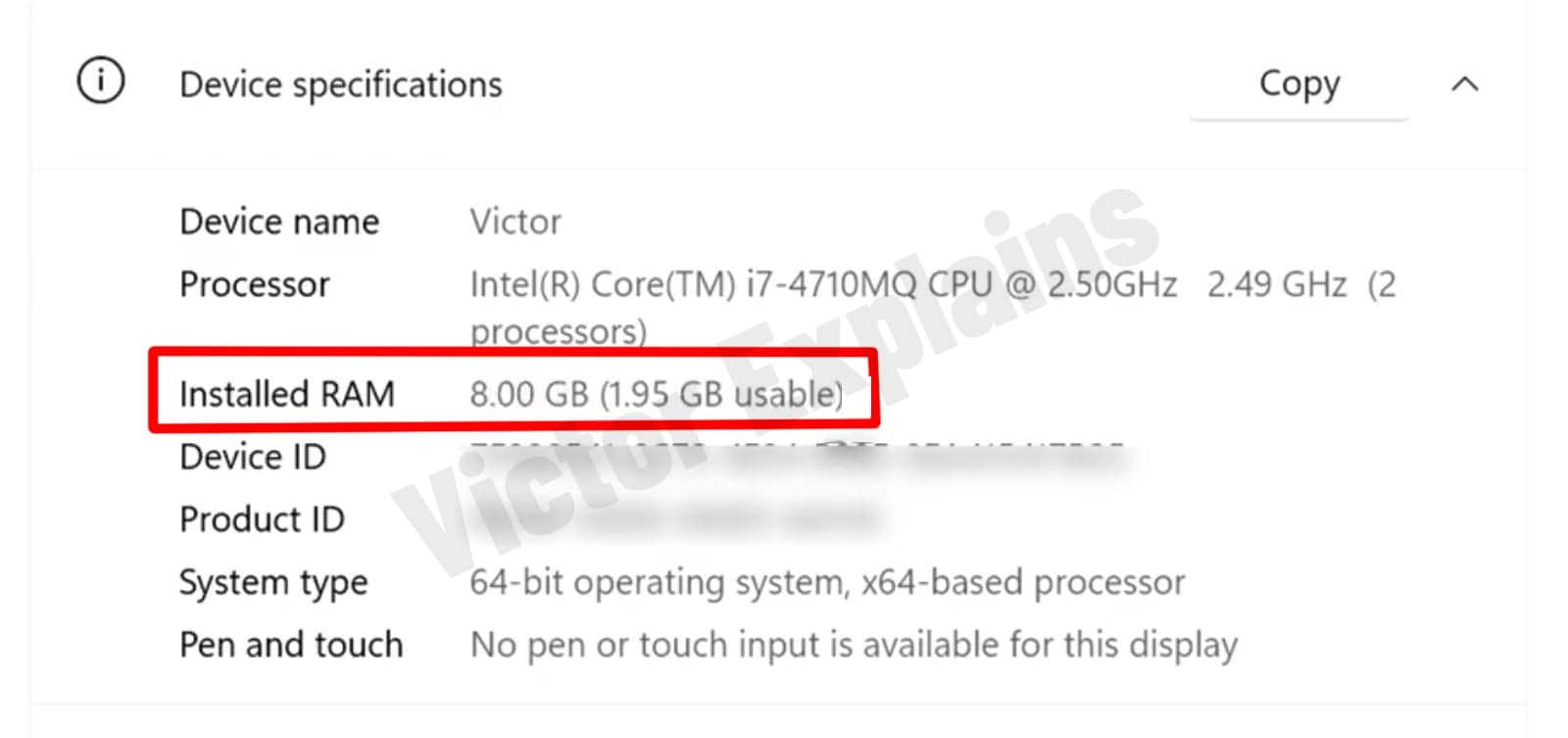
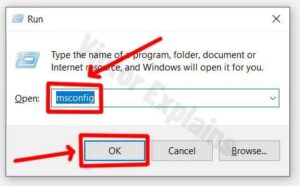
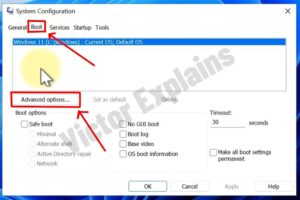
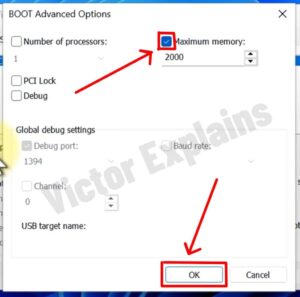

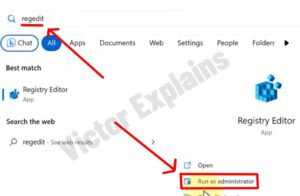
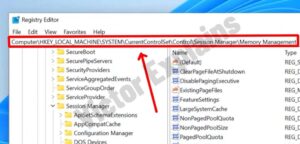
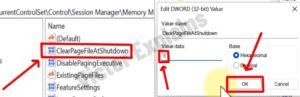


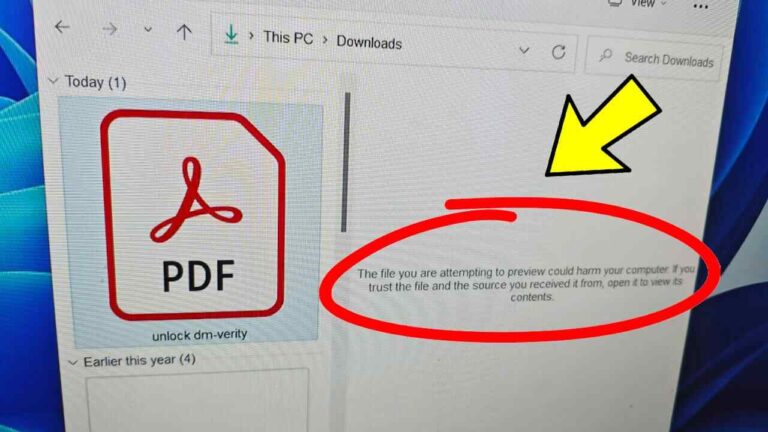


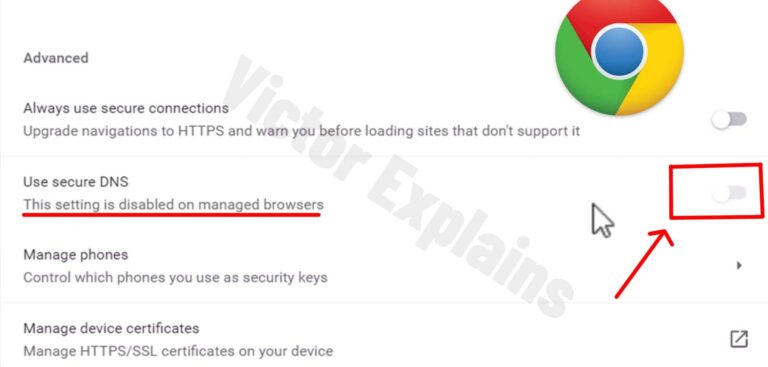

Hi there would you mind letting me know which web host you’re utilizing? I’ve loaded your blog in 3 completely different internet browsers and I must say this blog loads a lot faster then most. Can you recommend a good web hosting provider at a reasonable price? Thanks, I appreciate it!
Subject: Request for technical support Assistance
Dear Microsoft support Team,
l hope this message finds you well. l am reaching out to request technical assistance regarding an issue l am experiencing with [briefly describe the product or service, e.g “my Microsoft 365 account” or ” windows 11 operating system.”]
The issue is as follows:
[Briefly describe the problem, e.g., “l am unable to sign in to my account despite entering the correct credentials. l have already tried resetting my password, but the problem persists.”]
l would appreciate your guidance on how to resolve this issue. Please let me know if you require any further information from my side.
Thank you for your support.
Every line seems to carry a deeper meaning, as if the words are part of a larger conversation about life itself.
I must say this article is extremely well written, insightful, and packed with valuable knowledge that shows the author’s deep expertise on the subject, and I truly appreciate the time and effort that has gone into creating such high-quality content because it is not only helpful but also inspiring for readers like me who are always looking for trustworthy resources online. Keep up the good work and write more. i am a follower.
Great article, thank you for sharing these insights! I’ve tested many methods for building backlinks, and what really worked for me was using AI-powered automation. With us, we can scale link building in a safe and efficient way. It’s amazing to see how much time this saves compared to manual outreach. https://seoexpertebamberg.de/
I must say this article is extremely well written, insightful, and packed with valuable knowledge that shows the author’s deep expertise on the subject, and I truly appreciate the time and effort that has gone into creating such high-quality content because it is not only helpful but also inspiring for readers like me who are always looking for trustworthy resources online. Keep up the good work and write more. i am a follower. https://webdesignfreelancerfrankfurt.de/
This is a great article, i am simply a fun, keep up the good work, just finish reading from https://websiteerstellenlassenbamberg.de// and their work is fantastic. i will be checking your content again if you make next update or post. Thank you