How To Fix Your computer appears to be correctly configured but DNS Server Not Responding in Windows 11/10/8/7
If you’ve ever tried to open a website only to be met with the frustrating error message:
“Your computer appears to be correctly configured, but the device or resource (DNS server) is not responding,”
you’re not alone. This common Windows error doesn’t mean your internet is down—it means your computer can’t reach the Domain Name System (DNS) server needed to translate human-friendly website names (like youtube.com) into machine-readable IP addresses.
The good news? This issue is usually not hardware-related and can be resolved quickly using simple troubleshooting steps. In this comprehensive, step-by-step guide, we’ll walk you through five proven methods to fix the “DNS server not responding” error on Windows 10 and Windows 11—ensuring you’re back online in minutes.
Table of Contents
What Is a DNS Server, and Why Does This Error Occur?
Before diving into fixes, it’s essential to understand what DNS is and why the error happens:
- DNS (Domain Name System) acts like the internet’s phonebook. When you type amazon.com into your browser, DNS converts that name into an IP address (e.g., 176.32.103.205) so your computer can load the site.
- The “DNS server not responding” error means your PC has internet access but can’t communicate with the DNS server assigned by your ISP (Internet Service Provider).
- Common causes include:
- Corrupted DNS cache
- Outdated or misconfigured network drivers
- ISP DNS server outages
- Overly aggressive firewall or antivirus software
- VPN or proxy interference
- Router or modem glitches
Now, let’s fix it—starting with the most effective and least disruptive method.These solutions work for the DNS server not responding error across all Windows versions.
Method 1: Flush and Reset DNS Cache (Quick & Safe)
Your Windows computer stores DNS records locally in a cache to speed up browsing. Over time, this cache can become outdated or corrupted—leading to DNS errors. Flushing it forces your system to fetch fresh records.This is one of the most common solutions to fix the DNS server not responding issue.
✅ Step-by-Step Instructions:
- Press Windows + R to open the Run dialog.
- Type
cmd, then right-click “Command Prompt” and select “Run as administrator.” - In the elevated Command Prompt window, enter the following command text and pressing Enter:
ipconfig /flushdns && ipconfig /registerdns && ipconfig /release && ipconfig /renew && netsh winsock reset
or Just paste it one by one and pressing Enter after each
ipconfig /flushdns
ipconfig /registerdns
ipconfig /release
ipconfig /renew
netsh winsock reset
- Once complete, restart your computer.
💡 What each command does:
ipconfig /flushdns→ Clears the local DNS cache.ipconfig /registerdns→ Refreshes DNS registration.ipconfig /release+/renew→ Releases and renews your IP address.netsh winsock reset→ Resets network sockets (fixes deeper connectivity issues).
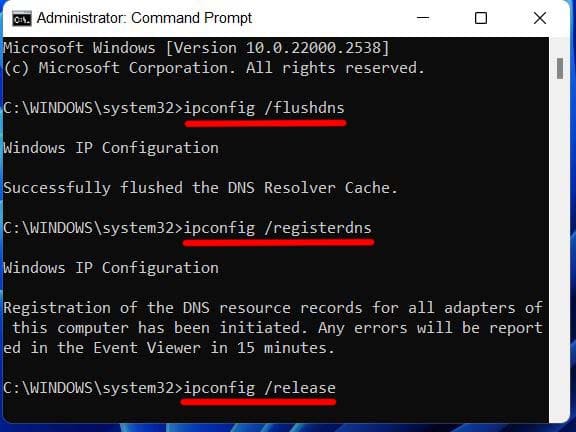
This method resolves the DNS server not responding issue in 60% of cases and takes less than 2 minutes. If the error persists, move to Method 2.
Method 2: Switch to a Reliable Public DNS Server (e.g., Google DNS)
Your ISP’s DNS servers may be slow, overloaded, or temporarily down. Switching to a public DNS service like Google This often resolves the DNS server not responding error when ISP DNS servers fail.DNS or Cloudflare dramatically improves reliability and speed.
✅ How to Change DNS Server on Windows:
- Press Windows + R, type
ncpa.cpl, and press Enter. - In the Network Connections window, right-click your active connection (Wi-Fi or Ethernet) → Properties.
- Scroll down and select “Internet Protocol Version 4 (TCP/IPv4)”, then click Properties.
- Select “Use the following DNS server addresses” and enter:
- Preferred DNS server:
8.8.8.8 - Alternate DNS server:
8.8.4.4
(Alternative: Use Cloudflare’s DNS:1.1.1.1and1.0.0.1) - Preferred DNS server:
- Click OK → Close, then restart your browser (or your PC for full effect).
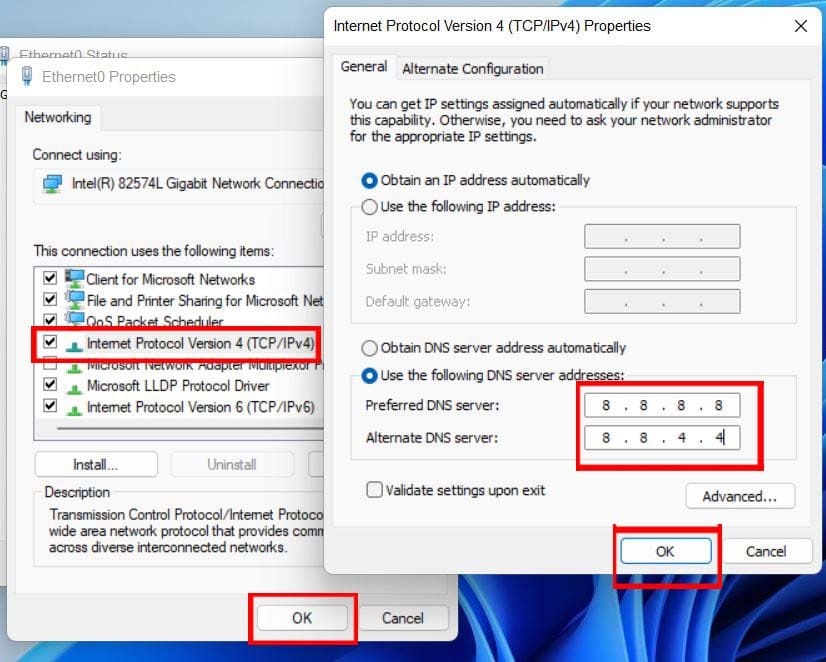
🌍 Why Google DNS?
Google’s DNS is free, fast, secure, and globally distributed. It bypasses ISP-related DNS failures and often improves browsing performance.
Method 3: Disable and Re-enable Your Network Adapter
Sometimes, your network adapter (Wi-Fi or Ethernet) gets stuck in a low-power or error state. A quick disable/enable cycle resets the connection without affecting settings.This can help fix the DNS server not responding error caused by adapter issues.
✅ Steps:
- Open Control Panel → Network and Sharing Center → Change adapter settings.
- Right-click your active network adapter (e.g., “Wi-Fi” or “Ethernet”) → Disable.
- Wait 10 seconds.
- Right-click again → Enable.
Your connection should re-establish automatically. Test a website immediately.
⚡ Pro Tip: You can also do this via Settings > Network & Internet > Wi-Fi/Ethernet > Hardware properties > Disable/Enable in Windows 11.
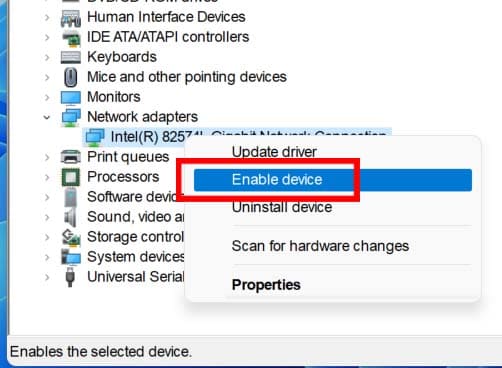
This method is especially useful after waking your laptop from sleep or after Windows updates.
Method 4: Perform a Full Network Reset (Windows 10/11)
If all else fails, reset your entire network stack. This removes and reinstalls all network adapters and resets TCP/IP, DNS, This powerful fix can resolve persistent DNS server not responding errors.and other components to factory defaults.
⚠️ Warning: This will remove saved Wi-Fi passwords and custom network settings. Only use this as a last resort.
✅ How to Reset Network Settings:
- Open Settings → Network & Internet → Status (scroll to bottom).
- Click “Network reset” → “Reset now”.
- Confirm and restart your PC when prompted.
For Windows 11:
1. Press Windows + I to open Settings. 2. In the left sidebar, click on Network & Internet. 3. Scroll down and select Advanced network settings. 4. Now click on Network reset. 5. Then click the “Reset now” button. 6. Click Yes to confirm. 7. Your PC will restart automatically to complete the reset. After reboot, reconnect to your Wi-Fi and test browsing.
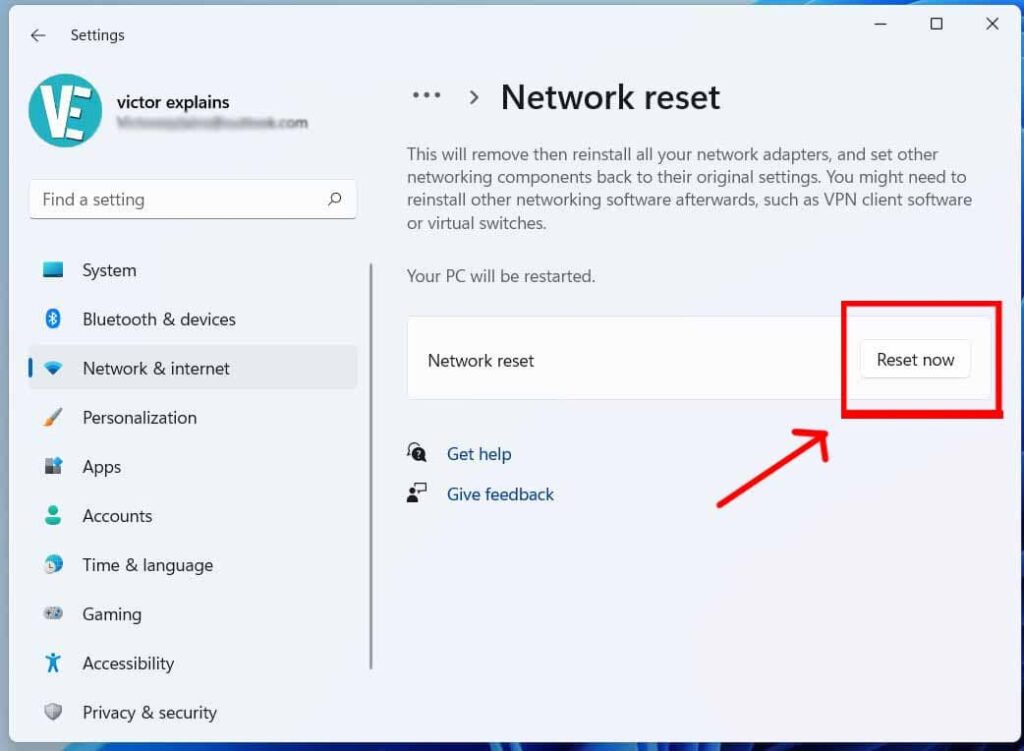
This nuclear option fixes deep-seated networking issues caused by driver conflicts, corrupted profiles, or misconfigured services.
Method 5: Disable Antivirus, Firewall, or VPN Temporarily
Security software and VPNs can block DNS traffic—especially if they include “DNS leak protection” or aggressive This can cause the DNS server not responding error even when your connection is working.firewall rules.
✅ Troubleshooting Steps:
- Disable your antivirus/firewall temporarily (e.g., Norton, McAfee, Avast).
- Disconnect your VPN (e.g., NordVPN, ExpressVPN).
- Try loading a website like google.com.
- If it works, your security software is the culprit.
🔧 Solutions:
- Add an exception for DNS traffic (port 53, UDP/TCP).
- Switch to a less intrusive antivirus (e.g., Windows Defender is usually safe).
- Use split tunneling in your VPN to exclude DNS.
🔄 Always re-enable security software after testing!
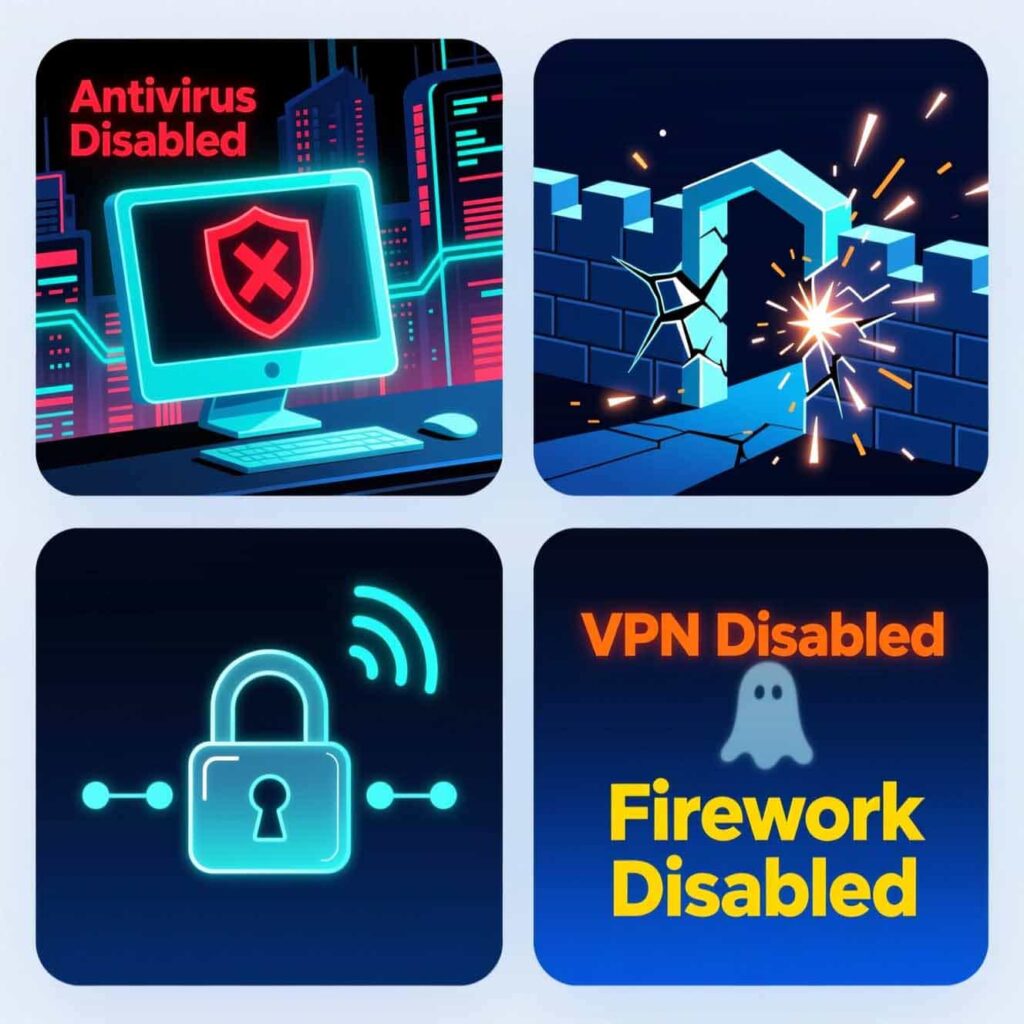
💡 Bonus Tips to Prevent Future DNS Issues
- Use a DNS Benchmark Tool: Tools like GRC’s DNS Benchmark test which DNS servers are fastest in your region.
- Keep Windows Updated: Updates often include network driver and DNS stack improvements.
- Restart Your Router Monthly: Clears cached DNS and refreshes ISP connection.
- Avoid “DNS Changer” Malware: Only use trusted DNS providers (Google, Cloudflare, OpenDNS).
❓ Frequently Asked Questions (FAQ)
Q: Does “DNS server not responding” mean my internet is down?
A: No. Your internet connection may be fine—you just can’t resolve domain names. Try accessing a site via its IP (e.g., http://142.250.185.206 for Google). If it loads, it’s a DNS issue.
Q: Is Google DNS safe?
A: Yes. Google DNS is widely used, secure, and does not log personally identifiable data for more than 24–48 hours.
Q: Will changing DNS affect my internet speed?
A: Often positively! Many users report faster browsing after switching from ISP DNS to Google or Cloudflare.
Q: Can malware cause this error?
A: Yes. Some malware hijacks DNS settings. Run a full scan with Malwarebytes if other fixes fail.This can lead to the DNS server not responding error.
✅ Final Thoughts
The “DNS server not responding” error is more common than you think—but rarely serious. By following the five mThe “DNS server not responding” error is more common than you think—but rarely serious. By following the five methods above, you can diagnose and resolve the issue without tech support. Start with flushing DNS, then try changing DNS servers, and escalate only if needed.
For most users, Method 1 or 2 will solve the problem instantly. And once you switch to a reliable DNS provider like Google or Cloudflare, you may never see this error again.
📌 Proactive users prevent problems: Bookmark this guide, and set your DNS to
8.8.8.8today!
Still stuck? Leave a comment below with your Windows version and whether you use a VPN—our experts will help you troubleshoot!

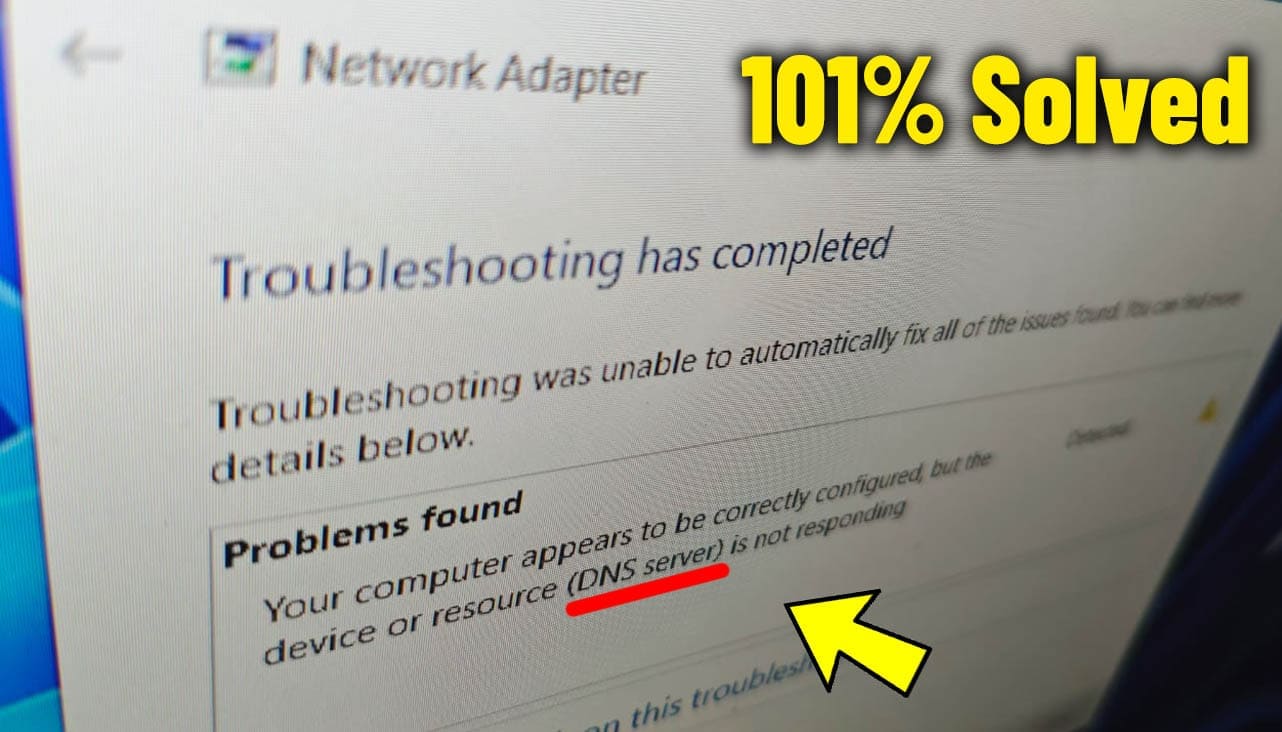

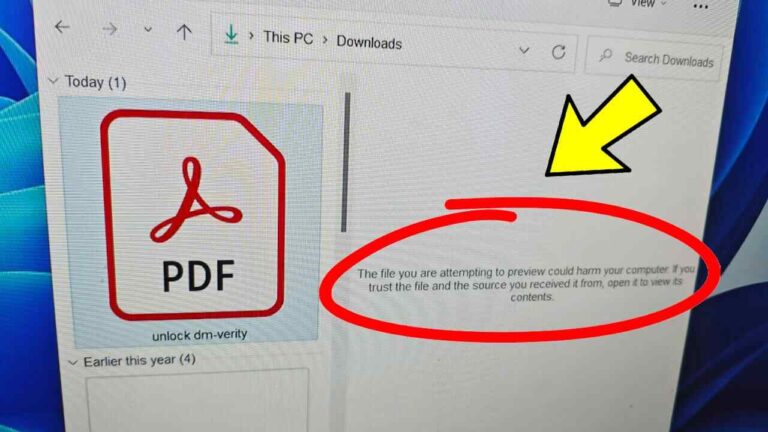


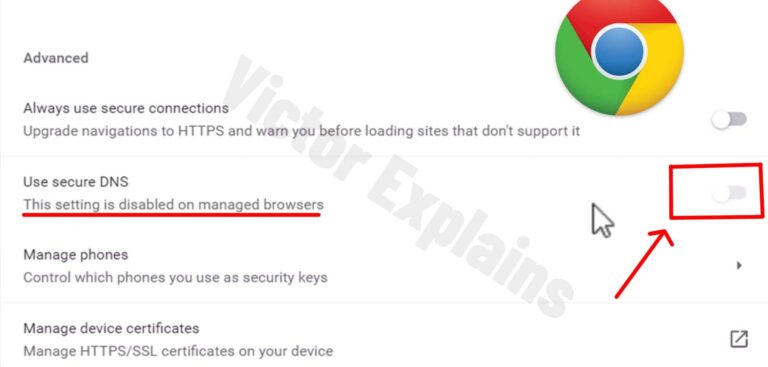

I truly appreciate your technique of writing a blog. I added it to my bookmark site list and will
hanks a lot! I’m happy you enjoyed it and added the blog to your bookmarks 😊
This really resonated with me! I’ve been struggling with this exact issue for weeks now, and your perspective just helped me see things in a completely different light. The way you broke down the concepts made everything click for me. I especially appreciated the real-world examples you included because they made the whole thing feel so much more relatable and practical. I’m definitely going to try implementing some of these ideas starting tomorrow. Thanks for taking the time to share your insights!
Thank you for the clear roadmap — it makes the process less intimidating.