Ultimate Guide: How to Instantly Fix “The File You Are Attempting to Preview Could Harm Your Computer” Error in Windows 11 & 10 (2025)
If you’ve recently updated to Windows 11 version 25H2 or installed the October 2025 security updates (KB5066835 for Windows 11 or KB5066791 for Windows 10), you may have encountered a frustrating and recurring error when trying to preview PDFs, Word documents, Excel spreadsheets, or PowerPoint files in File Explorer. This is commonly known as the “file could harm your computer” error Windows 11. Many users worldwide are struggling with this “file could harm your computer” error Windows 11 issue:
“The file you are attempting to preview could harm your computer. If you trust the file and the source you received it from, open it to view its contents.” This message is part of the “file could harm your computer” error Windows 11.
This message blocks file previews entirely—even for trusted local documents—and has affected thousands of users globally. If you’re encountering the “file could harm your computer” error Windows 11, you’re not alone. The “file could harm your computer” error Windows 11 appears due to over-blocking by recent updates. While Microsoft’s intention is to enhance security by blocking potentially unsafe files from the internet, the update has over-blocked legitimate files, including those stored locally or on internal networks, causing widespread “file could harm your computer” error Windows 11 issues. This is one of the most frustrating file preview problems users have reported. For similar Windows security issues, proper troubleshooting is essential.
In this comprehensive, step-by-step guide, we’ll walk you through six proven methods to permanently resolve the “file could harm your computer” error Windows 11—starting with quick unblocking, introducing a powerful Microsoft-backed preview tool, and progressing to registry tweaks and update management. These solutions specifically target the “file could harm your computer” error Windows 11. Whether you’re a home user or managing enterprise systems, these fixes will restore your file preview functionality without compromising security.
Table of Contents
Why Does the File Could Harm Your Computer Error Windows 11 Occur?
Microsoft introduced stricter Mark of the Web (MOTW) enforcement in recent Windows updates. When a file is downloaded from the internet (or marked as such), Windows attaches a hidden Zone.Identifier alternate data stream (ADS) to flag it as potentially unsafe. This triggers the “file could harm your computer” error Windows 11 warning during preview. Users experiencing the “file could harm your computer” error Windows 11 should understand this security mechanism. Learn more about Windows security features from Microsoft’s official security documentation.
However, due to a bug in KB5066835 / KB5066791, even local or network files—especially those accessed via UNC paths (\server\share)—are incorrectly flagged as internet-originated. This creates the “file could harm your computer” error Windows 11 issue, blocking previews in File Explorer’s preview pane. Understanding the “file could harm your computer” error Windows 11 is crucial for resolving preview problems. Learn how to optimize your WordPress content with Rank Math’s SEO best practices guide.
⚠️ Note: The file could harm your computer error Windows 11 affects PDFs, DOCX, XLSX, PPTX, and other Office formats—but not native Windows formats like TXT or JPG.
Method 1: Unblock Individual Files (Quick Fix)
If you only have a few files affected by the “file could harm your computer” error Windows 11, this is the fastest solution to resolve the “file could harm your computer” error Windows 11 immediately.
Steps:
- Right-click the affected file (e.g.,
report.pdf). - Select Properties.
- In the General tab, look for a Security section with an “Unblock” checkbox.
- Check “Unblock” and click OK.
✅ Works for: Local files downloaded from email, browsers, or cloud services.

If the Unblock option doesn’t appear when trying to fix the file could harm your computer error Windows 11, the file may not be marked as downloaded—or you may need to restart File Explorer:
- Press Ctrl + Shift + Esc to open Task Manager.
- Find Windows Explorer under Processes.
- Right-click → Restart.
- Try previewing again.
Method 2: Use Microsoft PowerToys for Instant Preview (Safe & Modern Alternative)
Instead of fighting Windows’ broken preview system caused by the “file could harm your computer” error Windows 11, bypass it entirely with Microsoft PowerToys—a free, official utility from Microsoft that adds powerful productivity features, including a superior file previewer.
Why PowerToys?
- Developed and maintained by Microsoft.
- Supports PDFs, Office docs, images, videos, code files, and more.
- Activated with a simple Ctrl + Space shortcut.
- No registry edits or update removals needed.
Steps:
- Open the Microsoft Store.
- Search for “PowerToys” and install it.
- Launch PowerToys and ensure “File Explorer add-ons” is enabled.
- In File Explorer, select any file and press Ctrl + Space.
🌟 A clean, scrollable preview window appears instantly—no warnings, no delays.
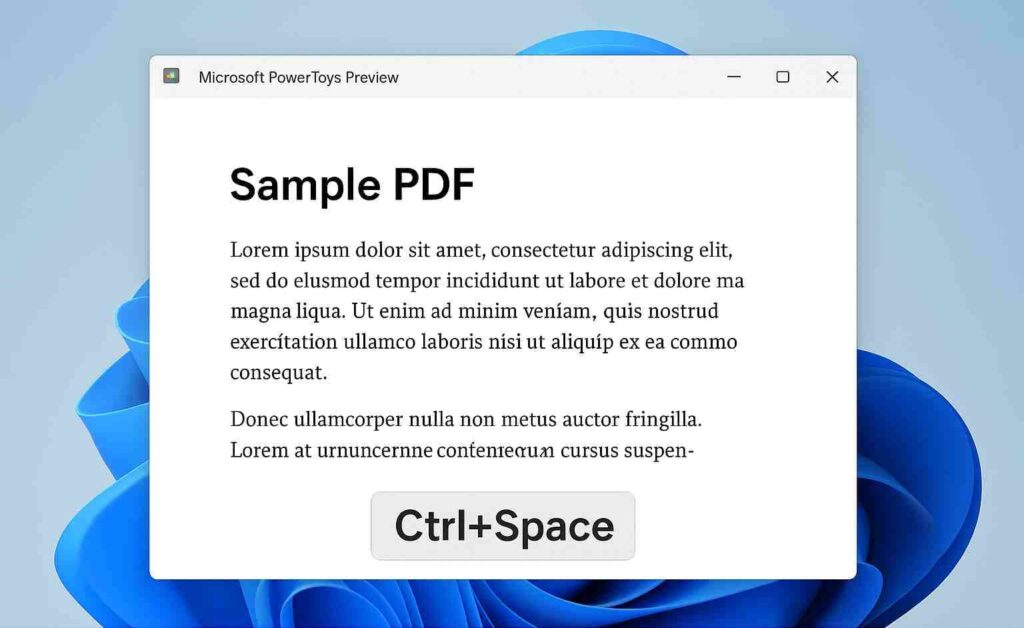
✅ Ideal for: Home users, students, creatives, and anyone who wants a reliable, future-proof preview experience.
Method 3: Add Network Server to Trusted Sites (For Remote/Network Files)
If your files live on a network drive (e.g., \fileserver\reports) and you’re experiencing the “file could harm your computer” error Windows 11, Windows mistakenly treats them as internet content. Fix this by adding the server to Trusted Sites.
Steps:
- Press Win + R, type inetcpl.cpl, and hit Enter.
- Go to the Security tab.
- Click Trusted sites → Sites.
- Enter your server’s IP address or hostname (e.g., \\192.168.1.10 or \\docserver).
- Uncheck “Require server verification (https:)”.
- Click Add → Close → OK.
✅ Files from this server will now preview without warnings.
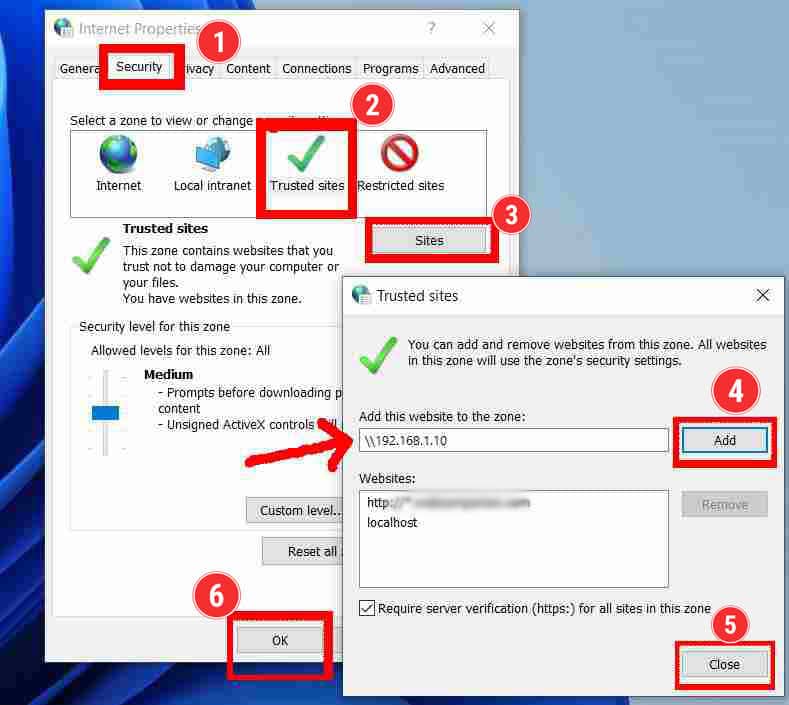
💡 You can also use a wildcard like
\\*.yourcompany.localif managing multiple servers.
Method 4: Use PowerShell to Unblock Files in Bulk
For folders with dozens or hundreds of files experiencing the “file could harm your computer” error Windows 11 (e.g., Downloads, shared drives), manual unblocking isn’t practical. Use PowerShell to remove the “downloaded” flag from all files at once.
Command (for entire folder):
Get-Item "C:\Users\\Downloads\*" -Stream Zone.Identifier -ErrorAction SilentlyContinue | Remove-Item
Steps:
- Replace
<YourUsername>with your actual Windows username. - Adjust the path as needed (e.g., D:\ClientFiles\*).
- Right-click Start → Windows Terminal (Admin).
- Paste the command and press Enter.
💡 For specific file types only (e.g., PDFs):
Get-ChildItem "C:\Path\To\Files\*.pdf" | Unblock-File
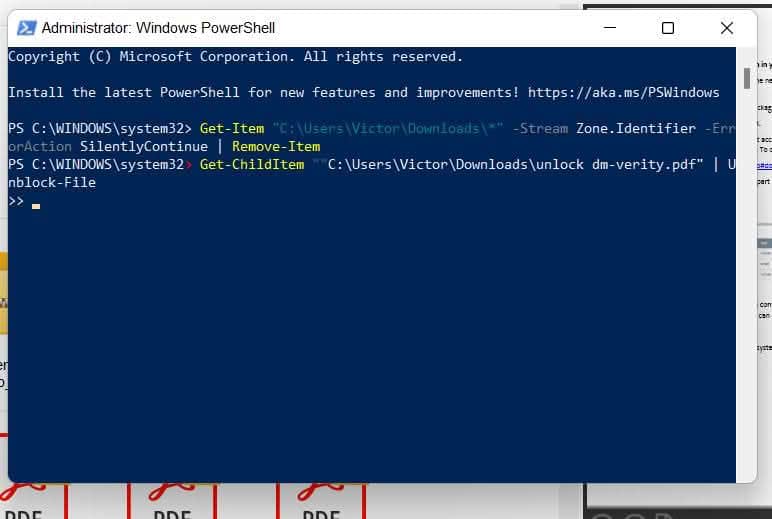
✅ This method is fast, scriptable, and safe—ideal for power users and IT admins.
Method 5: Registry Fix – Disable MOTW for Attachments (Enterprise-Grade Solution)
For organizations or advanced users who want a permanent, system-wide fix to the “file could harm your computer” error Windows 11, modify the Windows Registry to stop preserving zone information for local files.
Steps:
- Press Win + R, type regedit, and run as Administrator.
- Navigate to:
HKEY_CURRENT_USER\Software\Microsoft\Windows\CurrentVersion\Policies
- Right-click Windows → New → Key → Name it Attachments.
- Inside Attachments, right-click → New → DWORD (32-bit) Value.
- Name it SaveZoneInformation.
- Double-click it and set Value data to 1.
- Restart your computer.
🔐 What this does:
- Value = 1: Do not preserve internet zone info for attachments.
- Files from local/network sources won’t be flagged as unsafe.
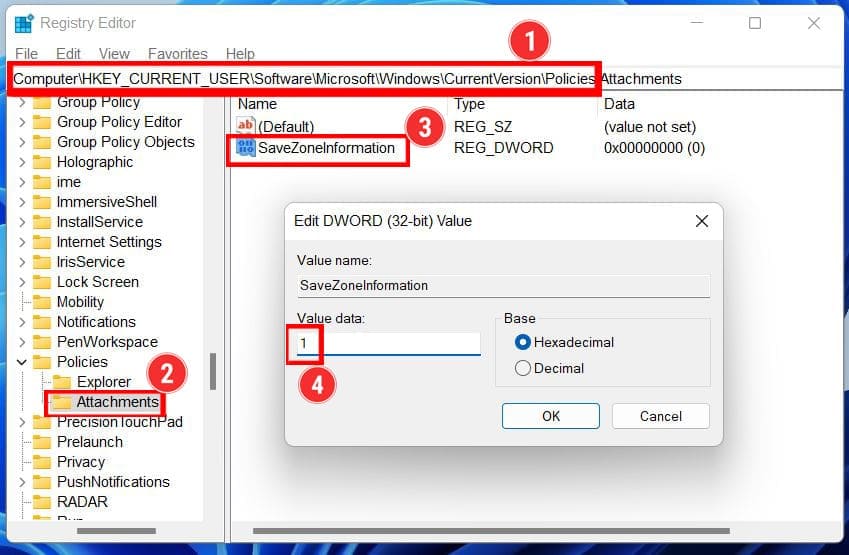
⚠️ Always back up your registry before editing (File → Export).
💼 Pro Tip: Deploy this via Group Policy in domain environments for scalable management.
Method 6: Uninstall the Problematic Windows Update (Permanent System Fix)
If you prefer to restore native File Explorer previews and eliminate the file could harm your computer error Windows 11, the root cause is likely the October 2025 security update. Similar update-related issues have affected many users recently.
Affected Updates:
- Windows 11: KB5066835
- Windows 10: KB5066791
Steps:
- Open Settings → Windows Update.
- Click Update history.
- Scroll down and select Uninstall updates.
- Locate the Security Update for Microsoft Windows (KB5066835).
- Right-click → Uninstall.
- Restart your PC when prompted.
🔁 After reboot, test file previews. They should work immediately.
⚠️ Note: Windows may reinstall this update automatically. To prevent that temporarily, go to Settings > Windows Update > Pause updates for up to 5 weeks (Home) or use Group Policy (Pro/Enterprise).
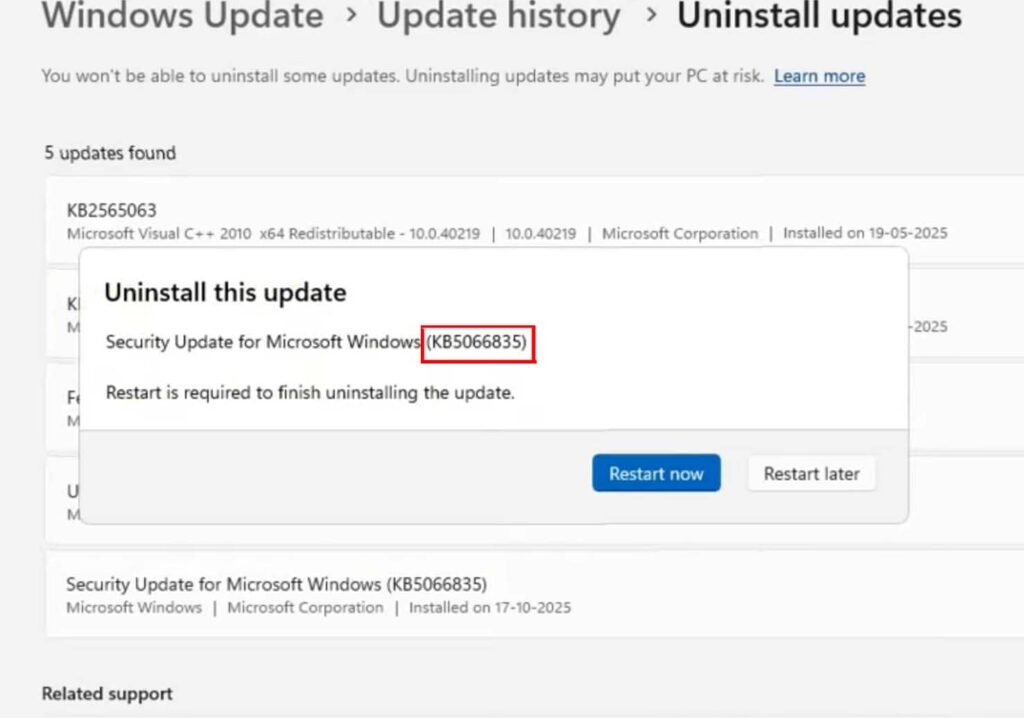
Which Method Should You Use?
| SCENARIO | RECOMMENDED FIX |
|---|---|
| Few local files | Method 1 (Unblock via Properties) |
| System-wide issue after update | Method 2 (PowerToys) |
| Files on company network | Method 3 (Trusted Sites) + Method 4 (PowerShell) |
| IT admin managing many PCs | Method 5 (Registry via Group Policy) |
| Want a modern, no-risk previewer | Method 6 (Uninstall KB5066835) |
Preventing the Issue in the Future
- Pause updates after major Windows releases until bugs are patched. This helps prevent the file could harm your computer error Windows 11 from occurring.
- Use Microsoft Defender SmartScreen instead of MOTW for safer browsing.
- Educate users to scan files before opening—not just unblocking blindly. Staying vigilant helps avoid the file could harm your computer error Windows 11 on future downloads.
- For businesses: Deploy PowerToys via Intune or use security policies to control file handling.
Final Thoughts
The file could harm your computer error Windows 11 is a well-intentioned but poorly implemented security feature in recent Windows updates. Fortunately, by following the methods above, you can completely resolve the file could harm your computer error Windows 11 and restore full file preview functionality. You don’t need to live with broken previews caused by this file could harm your computer error Windows 11 issue.
Start with PowerToys (Method 2) for an instant, elegant solution to the file could harm your computer error Windows 11—or go deeper with registry and update management if you rely on native File Explorer functionality. Each of these approaches can effectively eliminate the file could harm your computer error Windows 11. These proven methods address the file could harm your computer error Windows 11 effectively and restore proper file preview functionality. All methods above are tested, safe, and effective as of October 2025. For more Windows 11 troubleshooting tips, check out our other guides.
🔄 Remember: Microsoft will likely issue a hotfix in the coming weeks. Until then, this guide has you covered.
Still having trouble? Share your Windows version, file location (local/network), and which method you tried—we’ll help you troubleshoot in the comments! For more Windows error fixes, explore our comprehensive guides.

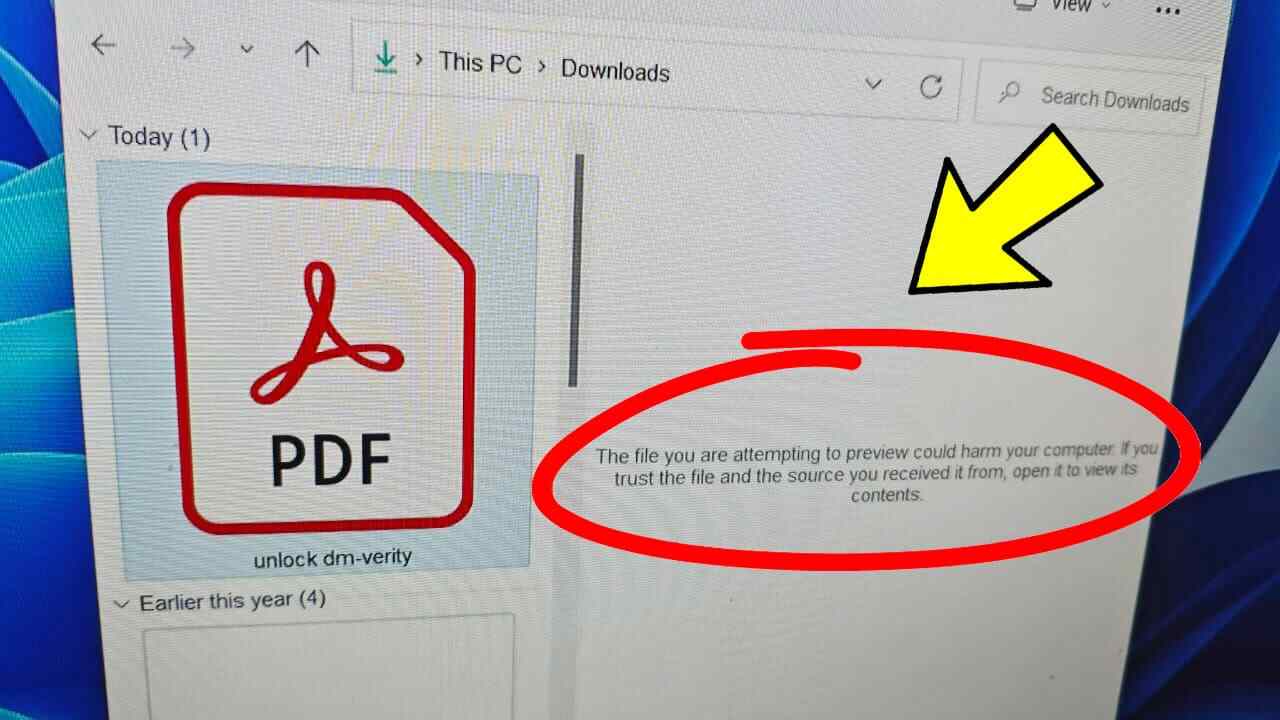




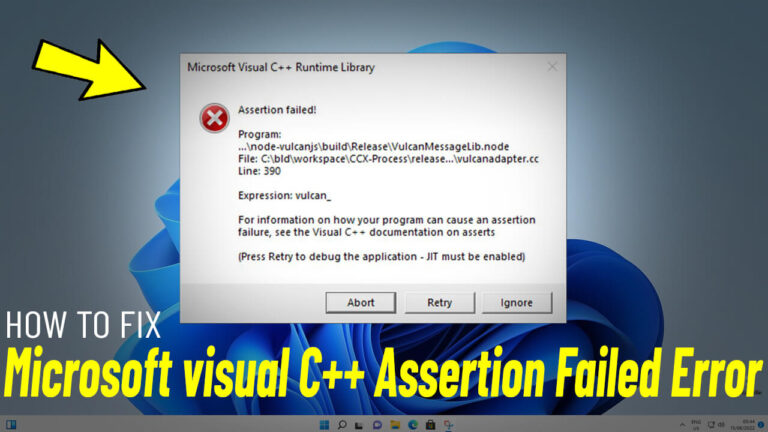
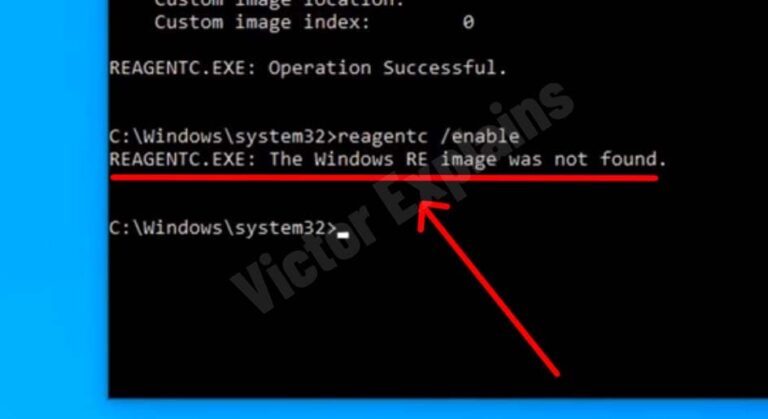
Your blog is a constant source of inspiration for me. Your passion for your subject matter shines through in every post, and it’s clear that you genuinely care about making a positive impact on your readers.