How to Fix the Missing “Enroll Now” Option for Windows 10 Extended Security Updates (ESU)
Introduction: Why You’re Not Seeing the “Enroll Now” Button for Windows 10 ESU
Microsoft officially ended mainstream support for Windows 10 on October 14, 2025. However, recognizing that millions of users and small businesses still rely on this beloved OS, Microsoft introduced the Extended Security Updates (ESU) program—offering one year of free security patches for eligible Windows 10 Home and Pro users. Many are experiencing the Windows 10 ESU Enroll Now missing issue.
But here’s the problem: many users report that the “Enroll Now” button is missing from their Windows Update settings, even though they’re running a supported edition and have updated to the latest version. Users have also encountered the issue of Windows 10 ESU Enroll Now missing in various scenarios.
If you’re one of them, don’t panic. The Windows 10 ESU Enroll Now missing problem is not a system failure—it’s a known registry-level oversight that can be fixed in under 5 minutes using a simple tweak.
In this comprehensive guide, we’ll walk you through exactly how to restore the “Enroll Now” option, explain why it disappears, and ensure your PC remains secure through 2026.
💡 Note: This fix is only for genuine, activated copies of Windows 10 Home or Pro. Enterprise, Education, and unlicensed versions are not eligible for the free ESU program.
Table of Contents
Understanding Windows 10 Extended Security Updates (ESU)
Before diving into the fix, let’s clarify what the Windows 10 ESU program actually is.
What Is the Windows 10 ESU Program?
The Extended Security Updates (ESU) program allows Windows 10 users to continue receiving critical and important security updates beyond the official end-of-support date (October 14, 2025). For Home and Pro editions, Microsoft is offering one year of these updates for free—a rare and generous move.
After October 2026, paid ESU options may be available for businesses, but individual users get 12 months of protection at no cost. However, accessing this benefit requires resolving the Windows 10 ESU Enroll Now missing problem first.
Why Is the “Enroll Now” Button Missing?
The Windows 10 ESU Enroll Now missing issue typically occurs due to:
- Missing or incorrect registry entries that signal ESU eligibility
- Windows not recognizing your device as qualified (even if it is)
- A bug in the Windows Update interface that fails to display the option
The good news? This is almost always fixable via the Windows Registry—no third-party tools or complex scripts required.
Step-by-Step Fix to Resolve Windows 10 ESU Enroll Now Missing via Registry Editor
⚠️ Warning: Editing the Windows Registry can affect system stability if done incorrectly. Always back up your registry or create a system restore point before proceeding. This registry fix specifically resolves the Windows 10 ESU Enroll Now missing issue.
Prerequisites
✅ You are running Windows 10 Home or Pro (version 22H2 or later)
✅ Your copy of Windows 10 is genuine and activated
✅ You have administrator privileges on your PC
✅ You’re experiencing the Windows 10 ESU Enroll Now missing problem
Step 1: Open the Registry Editor
- Click the Start menu or press the Windows key.
- Type regedit in the search bar.
- Select Registry Editor from the results and click Open.
- If prompted by User Account Control (UAC), click Yes.
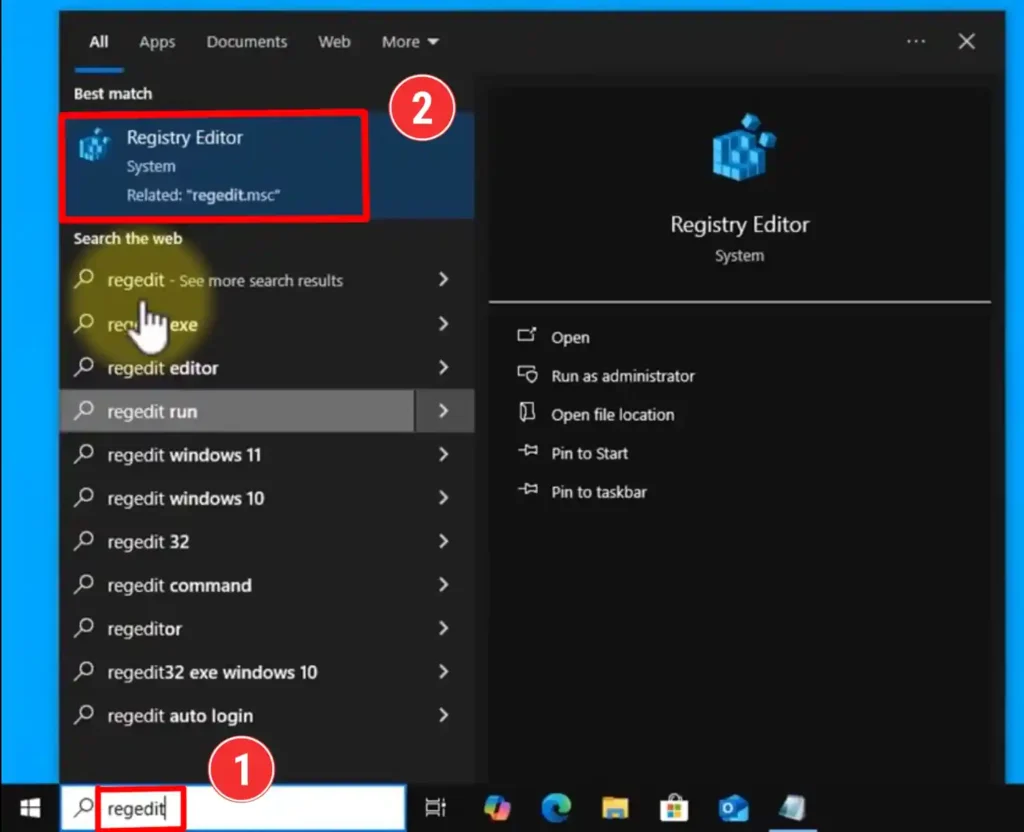
Step 2: Navigate to the Correct Registry Path
In the Registry Editor, paste the following path into the address bar at the top and press Enter:
HKEY_CURRENT_USER\SOFTWARE\Microsoft\Windows NT\CurrentVersion\Windows
🔍 Tip: You can also navigate manually by expanding each folder in the left pane:
HKEY_CURRENT_USER→SOFTWARE→Microsoft→Windows NT→CurrentVersion→Windows
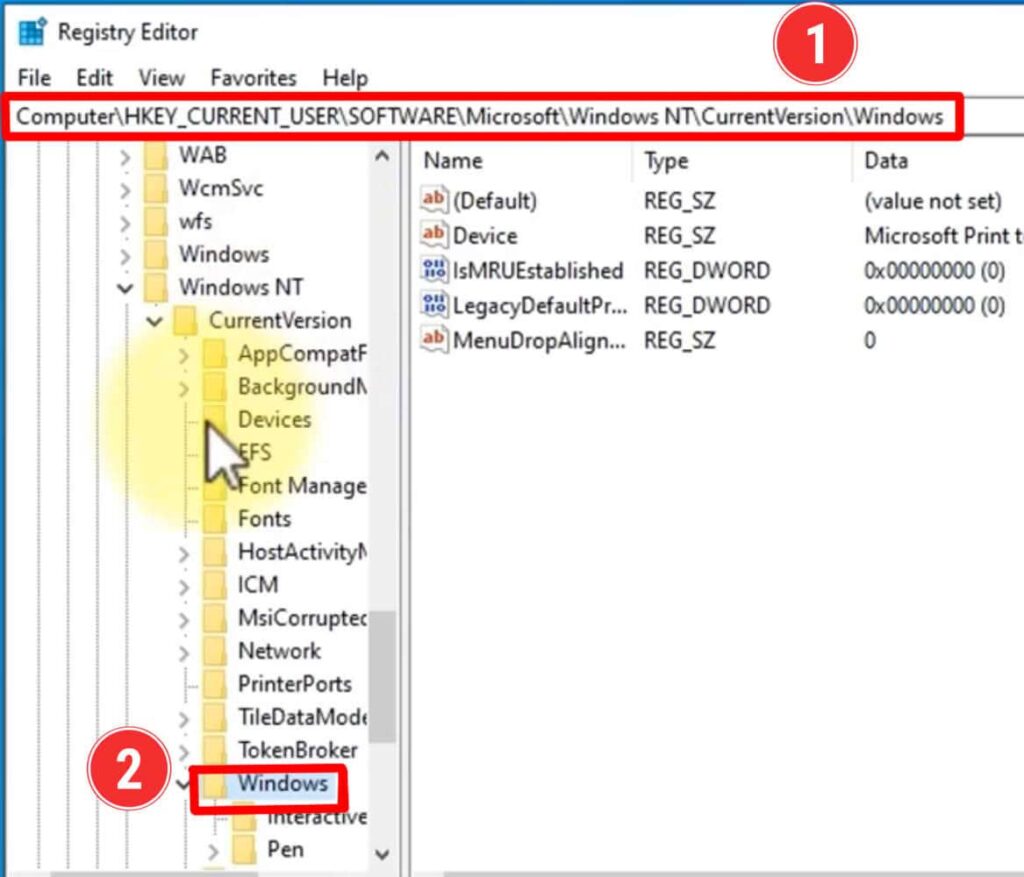
Step 3: Create the “Consumer ESU” Key
- In the left pane, right-click on the Windows folder.
- Hover over New → click Key.
- Name the new key:
ConsumerESU
⚠️ Important: The space between “Consumer” and “ESU” matters. Type it exactly as shown.
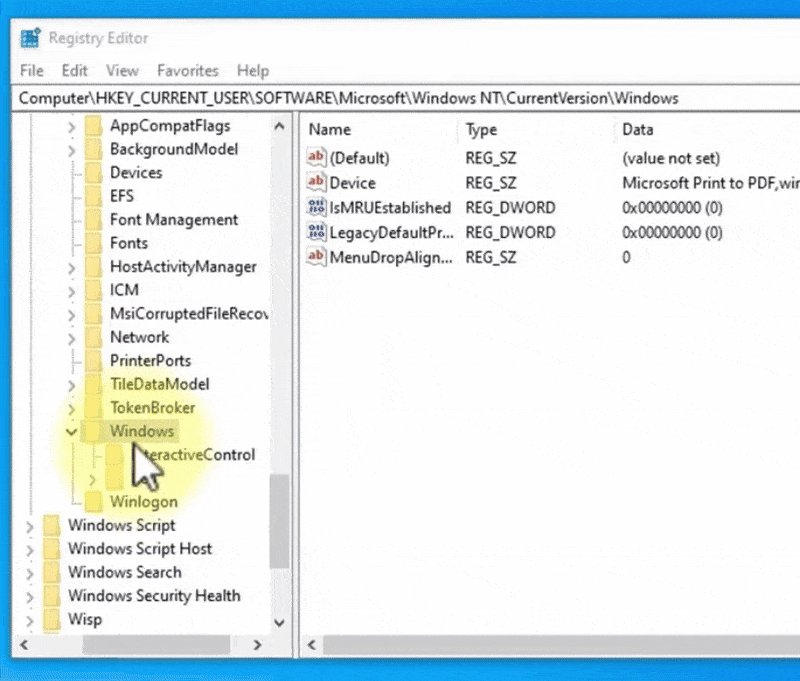
Step 4: Add the First DWORD Value – “ESU eligibility”
- Click on the newly created Consumer ESU key in the left pane.
- In the right pane, right-click any empty space.
- Go to New → DWORD (32-bit) Value.
- Name it:
ESUEligibility
5. Double-click this new entry.
6. Set Value data to:
2
7. Ensure Base is set to Decimal, then click OK.
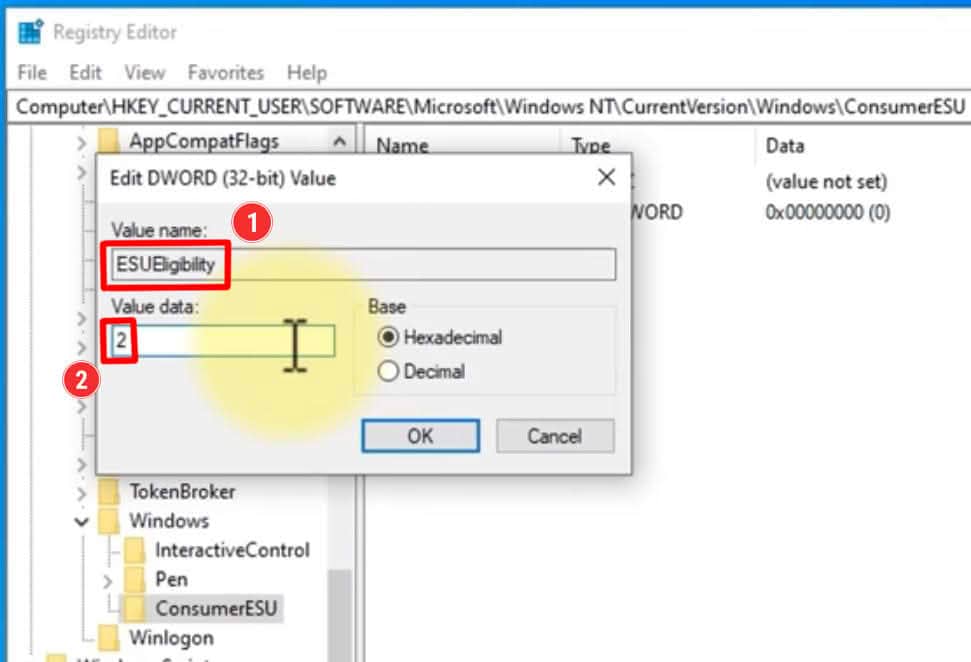
Step 5: Add the Second DWORD Value – “ESU eligibility result”
- Still inside the Consumer ESU key, right-click again in the right pane.
- Select New → DWORD (32-bit) Value.
- Name it:
ESUEligibilityResult
4. Double-click it and set Value data to:
1
5. Click OK.
✅ The result Should Look Like This:
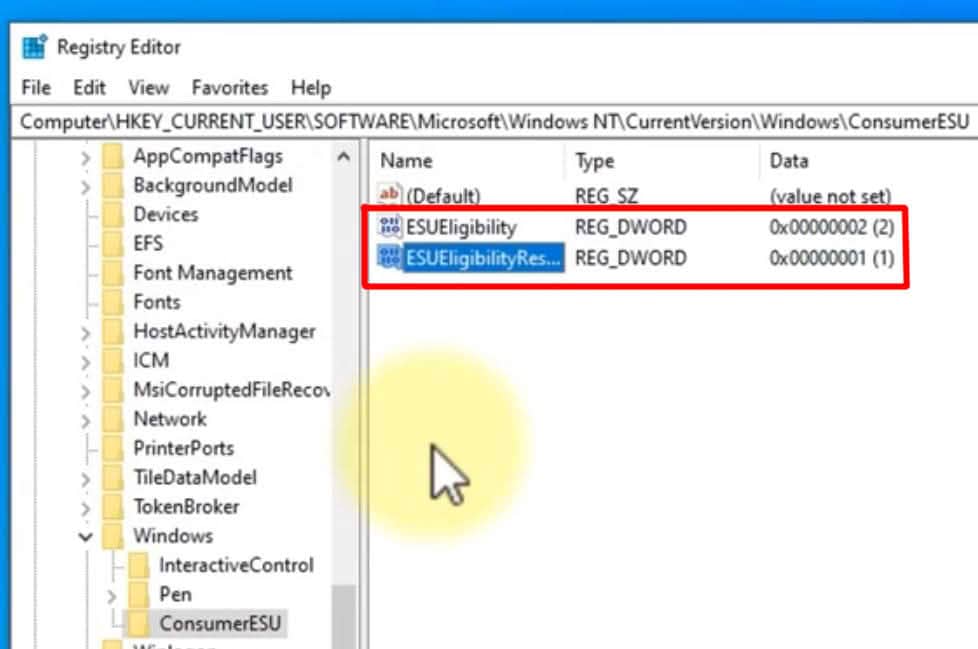
Step 6: Restart Your Computer
This step is non-negotiable. Windows reads ESU eligibility during startup. Restarting is required to fully resolve the Windows 10 ESU Enroll Now missing problem.
- Click Start → Power → Restart.
- Wait for your PC to fully reboot.
💡 Why restart? The Windows Update service caches eligibility data at boot. Without a restart, the system won’t recognize the new registry entries.
Step 7: Verify the “Enroll Now” Button Appears
After rebooting:
- Open Settings (Windows + I).
- Go to Update & Security → Windows Update.
- Click Check for updates.
- Scroll down—you should now see a new section titled:
“Extended Security Updates for Windows 10”
with an “Enroll now” button.
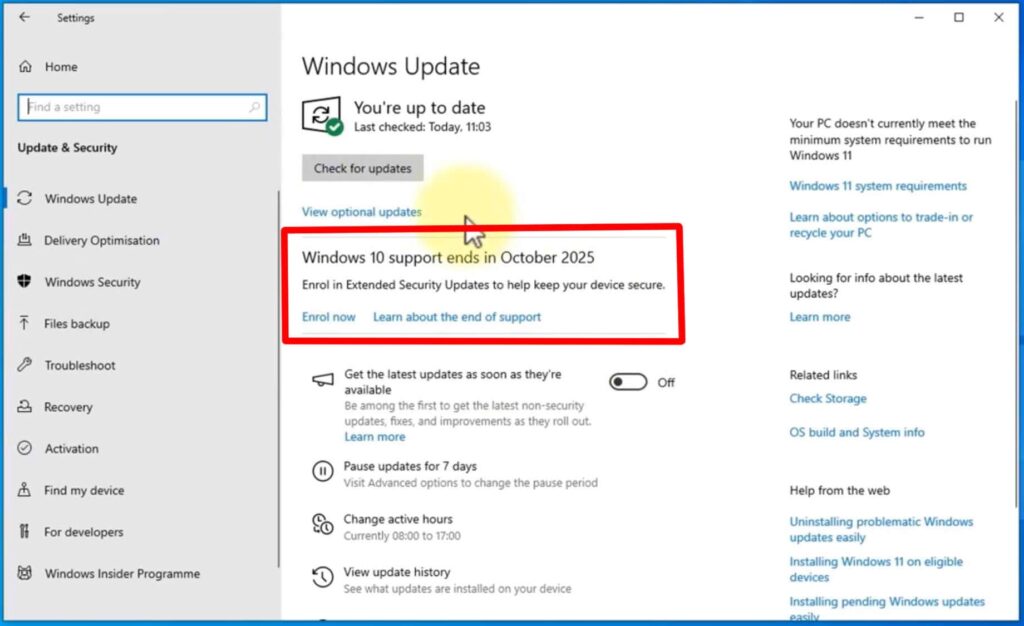
What to Do After Enrolling in ESU
Once you click “Enroll now” or Watch this video https://youtu.be/ElwA4R61teI and follow the all steps
- Windows will validate your eligibility (usually instant).
- You’ll receive a confirmation message.
- From November 2025 through October 2026, your PC will automatically receive monthly security updates—just like before.
🛡️ Important: ESU only covers security patches. No new features, UI changes, or non-security updates will be delivered.
Troubleshooting: What If the Button Still Doesn’t Appear?
If you’ve followed all steps and restarted but Windows 10 ESU Enroll Now missing persists, try these checks:
1. Confirm Your Windows 10 Version
- Press Windows + R, type
winver, and hit Enter. - You must be on Windows 10 version 22H2 (Build 19045.xxxx) or newer.
- If not, run Windows Update to install the latest cumulative updates.
2. Ensure Windows Is Activated
- Go to Settings > System > Activation.
- It should say “Windows is activated with a digital license” or similar.
- Unactivated copies are not eligible for ESU.
3. Run Windows Update Troubleshooter
- Go to Settings > Update & Security > Troubleshoot > Additional troubleshooters.
- Run the Windows Update troubleshooter.
4. Temporarily Disable Third-Party Antivirus
Some aggressive security suites interfere with Windows Update components. Try disabling them briefly during enrollment.
Frequently Asked Questions (FAQ)
❓ Is the Windows 10 ESU program really free?
Yes—for Home and Pro users, the first year (Oct 2025 – Oct 2026) is 100% free. No credit card required. If you face the Windows 10 ESU Enroll Now missing issue, follow the registry fix above.
❓ Will I lose data during this registry fix?
No. This registry fix is completely safe and only adds two harmless registry entries to resolve the Windows 10 ESU Enroll Now missing issue. It does not modify files, delete data, or change system behavior beyond enabling ESU visibility.
❓ Can I undo this fix later?
Yes. Simply delete the Consumer ESU key from the registry (after backing it up), then restart. But there’s no reason to—ESU enrollment is beneficial.
❓ What happens after October 2026?
Microsoft has not confirmed post-2026 options for consumers. It’s strongly recommended to upgrade to Windows 11 before then for continued support.
Image Generation Prompt:
Timeline infographic: “Windows 10 Support Lifecycle” showing mainstream support end (Oct 2025), free ESU period (Oct 2025 – Oct 2026), and recommendation to upgrade to Windows 11 by 2026.
Final Thoughts: Don’t Skip Security Updates
The Windows 10 ESU Enroll Now missing button is a minor glitch—but ignoring it could leave your PC vulnerable to zero-day exploits in 2026. By applying this simple registry fix, you ensure your Windows 10 machine remains protected, compliant, and secure for another year.
And remember: this is your last chance to get free extended updates. Microsoft has stated there will be no further extensions beyond 2026 for Windows 10. Don’t let the Windows 10 ESU Enroll Now missing issue stop you from securing your device.
Take action today—your digital safety depends on it.

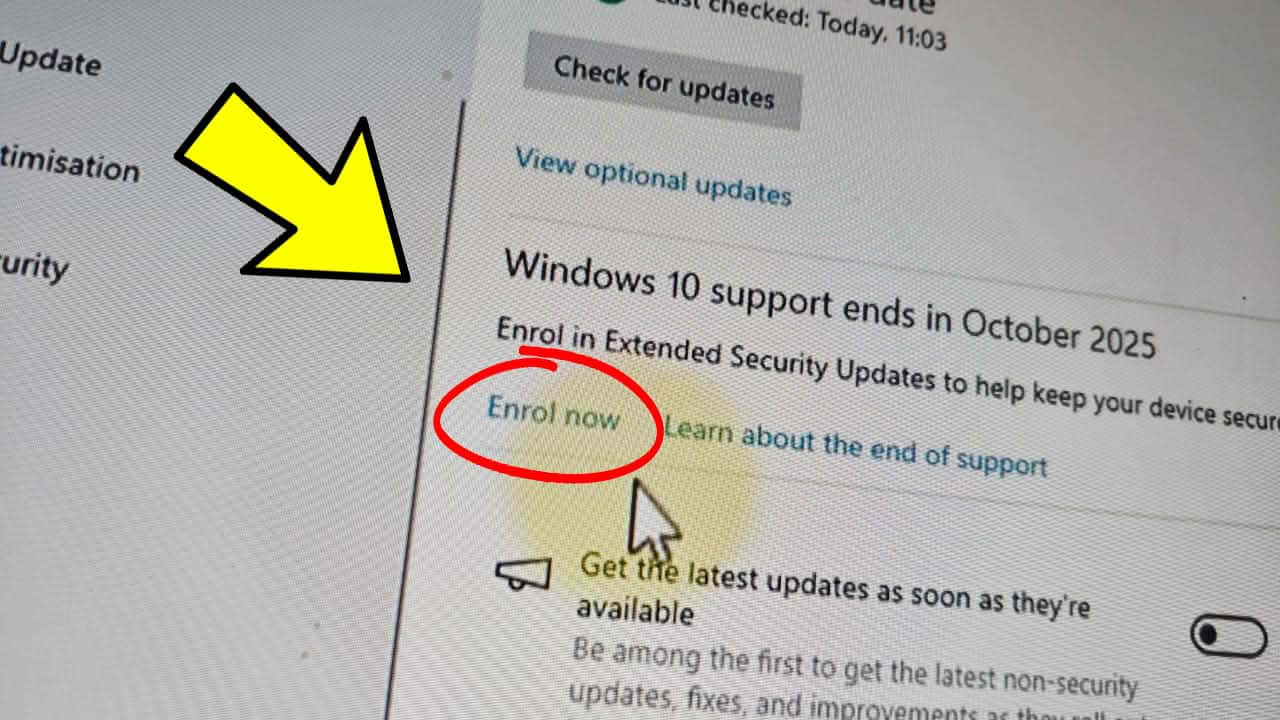

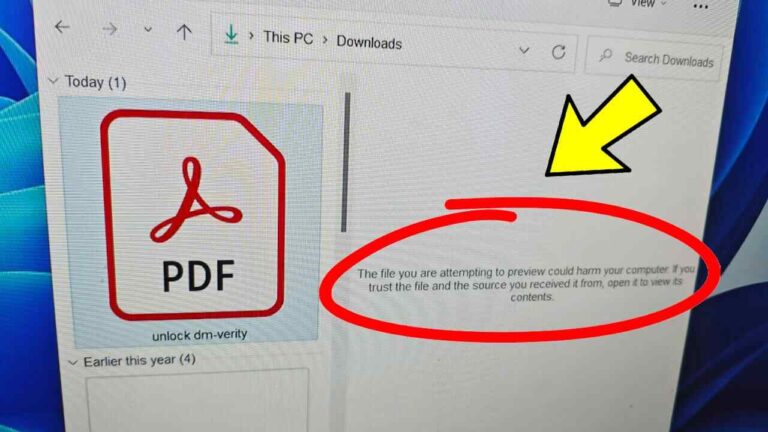


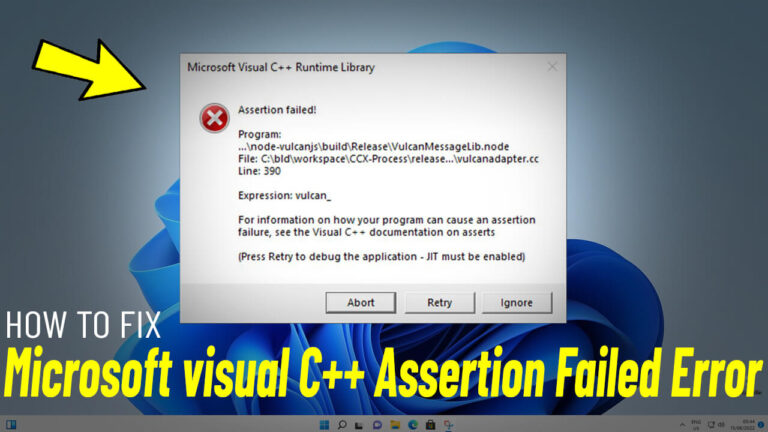
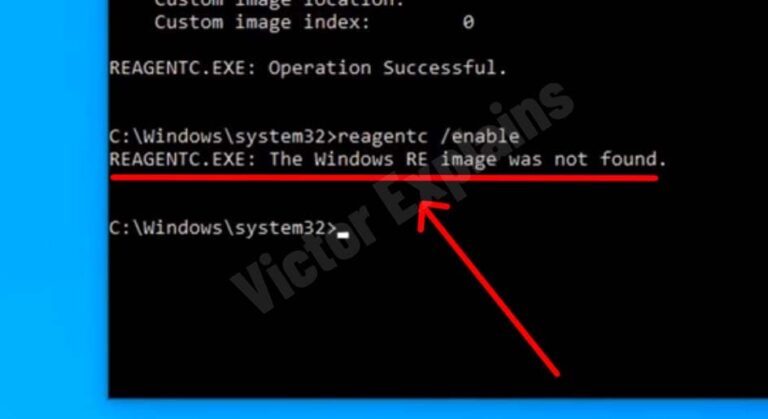
I like the efforts you have put in this, regards for all the great content.
Your tone is friendly and informative — made for an enjoyable read.